With countless websites and programs now requiring that users log in with a password, it is little wonder that many people resort to using the same password for a number of services simply to avoid forgetting them.
The program is, at its heart, a password database which can be used to store all of your login details in one secure, password protected location. This in itself is useful, but 1Password can also be used to automatically fill in login information so you do not have to do so manually.
1Password is compatible with all versions of Windows and can be used with Edge, Firefox, Chrome and Safari. When used in conjunction with your web browser for online shopping, 1Password can automatically fill in credit card details in online forms. With built-in phishing protection, coupled with the secure database, you can be certain that your details will never fall into the wrong hands.
Of course, you're not just limited to storing passwords. You can use 1Password to store secure notes, server login information, your credit cards, important phone emergency phone numbers and so much more.
These include a new diceware generator for creating strong passwords and support for the 1Password WatchTower service, which warns users when logins have been compromised.
New Duplicate and Weak Password categories help users track down passwords that need changing, while items can be now tagged for easier organisation and identification.
All items can now be shared securely via email and users can sync data with iOS devices using their local Wi-Fi network instead of the cloud. The update also comes with the promise of major performance improvements.
Verdict:
This powerful tool will enable you to store all your most important information, from passwords to your credit card details, safely and securely. Recommended.
Changelog
1Password 8.10.72 is a minor update (see changelog for more):
- You can now set up expiry alerts for items. In edit mode, select “+add more” > “Date”. After setting the expiry date, select “Set expiry alert” and choose an alert schedule from the dropdown menu.
- Localization has been improved for a number of our supported languages using new translations from Crowdin.The commit signing helper for WSL (op-ssh-sign-wsl) can now be used on Windows ARM72.
- You can now search for passkeys. Enter =passkey in your search bar to view all your items that contain a passkey.
- When you select a password strength from Watchtower’s Overall Password Strength bar, you’ll now see a list of items with that password strength.
- Label fields are now left blank if you don’t add a custom label.
- You’ll now see a loading indicator when you sign in to a single sign-on (SSO) or passkey account on the desktop app.
- The LastPass importer can now handle newer private key encodings.
- We’ve made improvements to the sizing options for the “create new vault” pop-up.
- We’ve fixed an issue where some of the Watchtower scores could be cut off.
- We’ve fixed an issue where the same item could appear in both regular search and smart search results in quickfind.
- We’ve fixed an issue where a file could be lost if an item was moved during the upload.
- We’ve fixed an issue where some words weren’t fully highlighted when searched in Secure Notes.
- We’ve fixed an issue in the SSH agent where connecting to older SSH servers (OpenSSH < 7.2) with an RSA key would fail
- We’ve fixed an issue where spaces were not properly formatted after a Secure Note was saved.
- We’ve fixed an issue where release channels couldn’t be changed in the app for business accounts with a release channel policy.
- We’ve fixed an issue where recently deleted item lists could change order.
- We’ve fixed an issue where you wouldn’t see a dialog when a 1Password app version had expired and needed to be updated.
- Concealed fields (like password and credit card) are now shown in edit mode when “Always show passwords and full credit card numbers” is turned on in Settings > Security.
- We’ve fixed an issue where a plus symbol didn’t format correctly when used as a bullet point in Secure Notes.
- We’ve fixed an issue where older fields in 1Password 7 wouldn’t show their entire contents.
- We’ve fixed an issue where the timestamp for an item wouldn’t update after it was archived.We’ve fixed an issue with searching for
accented characters when linking a related item.We’ve fixed an issue where a Right-Shift keybind could be triggered in Discord when
1Password was unlocked.




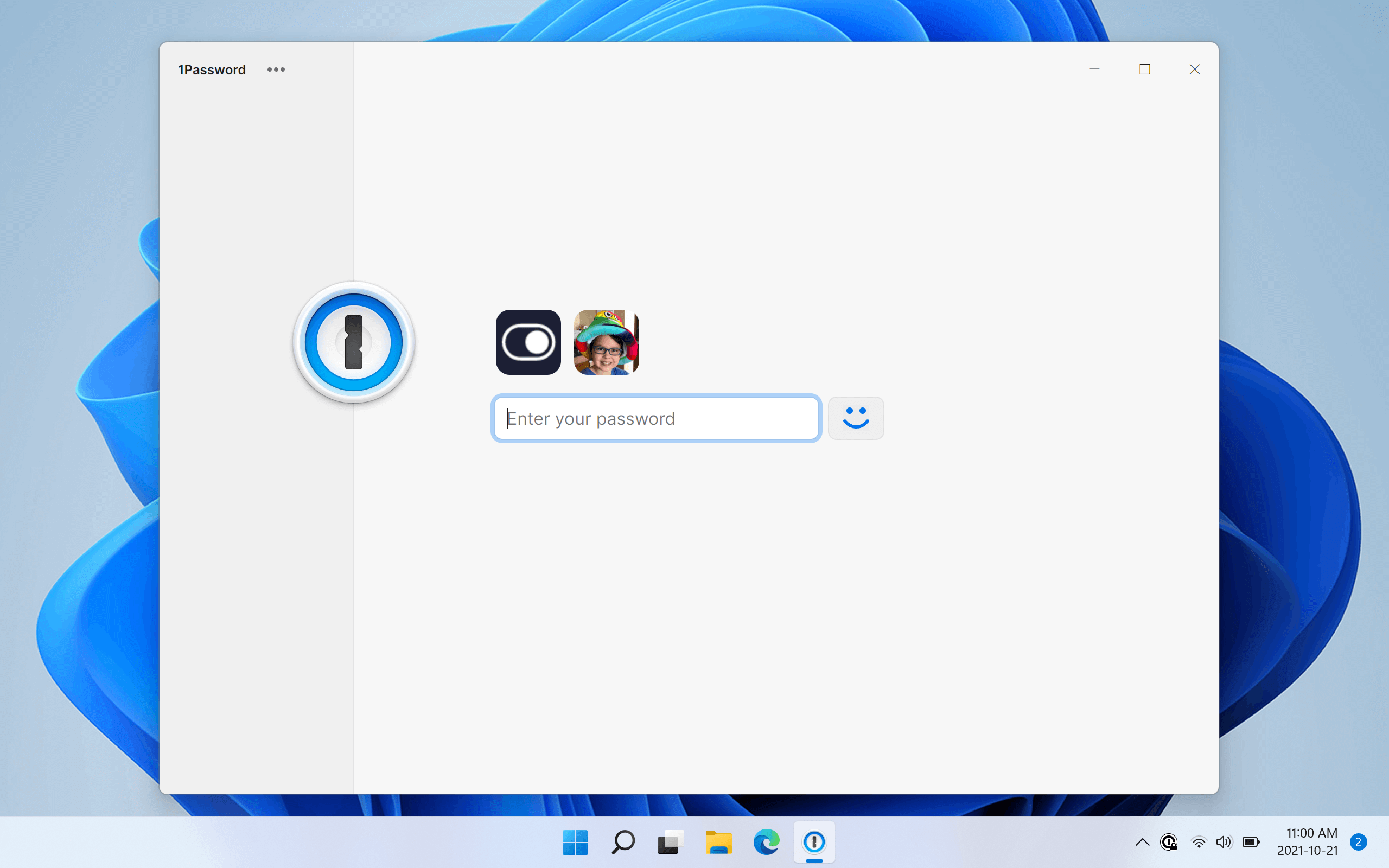
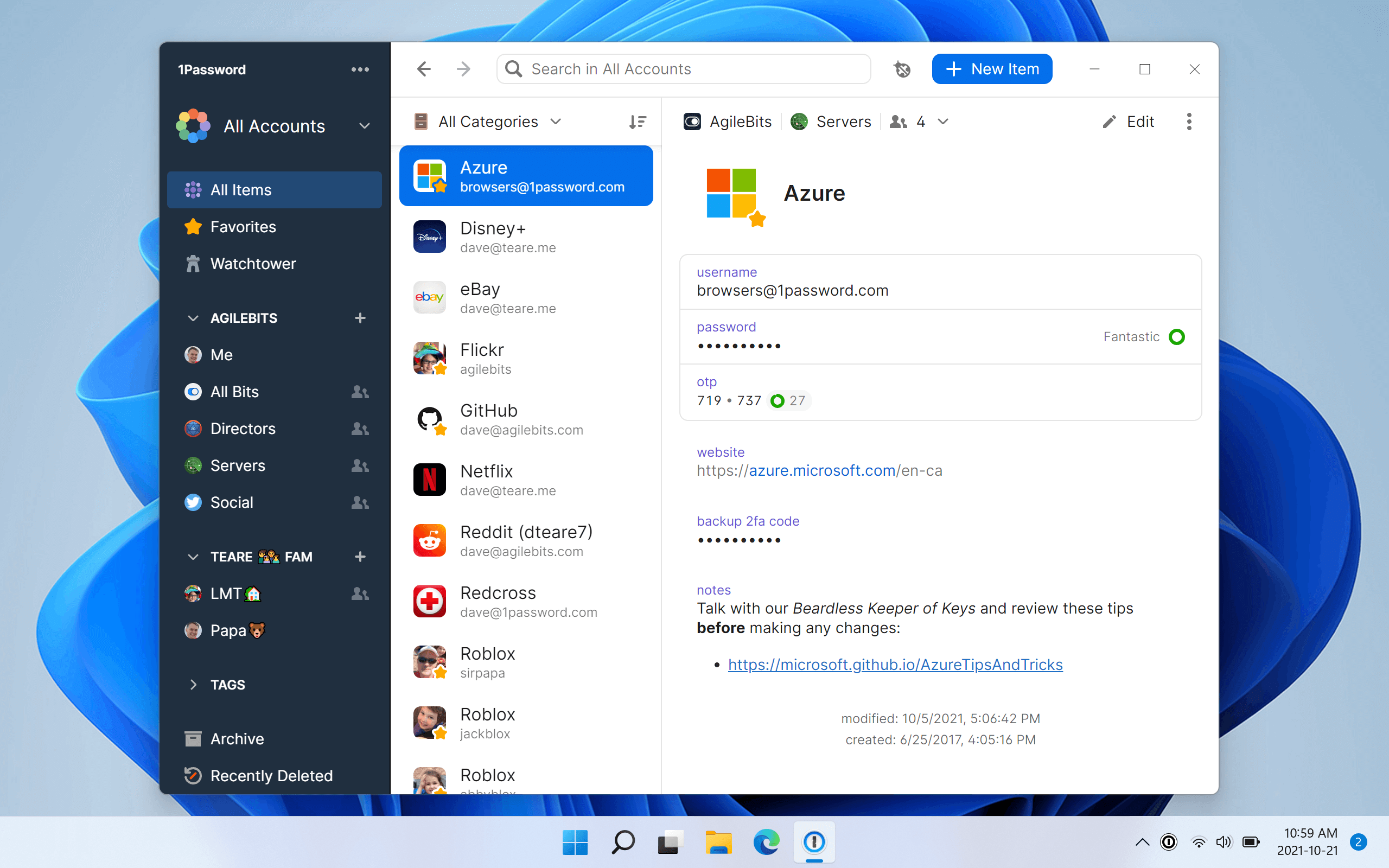
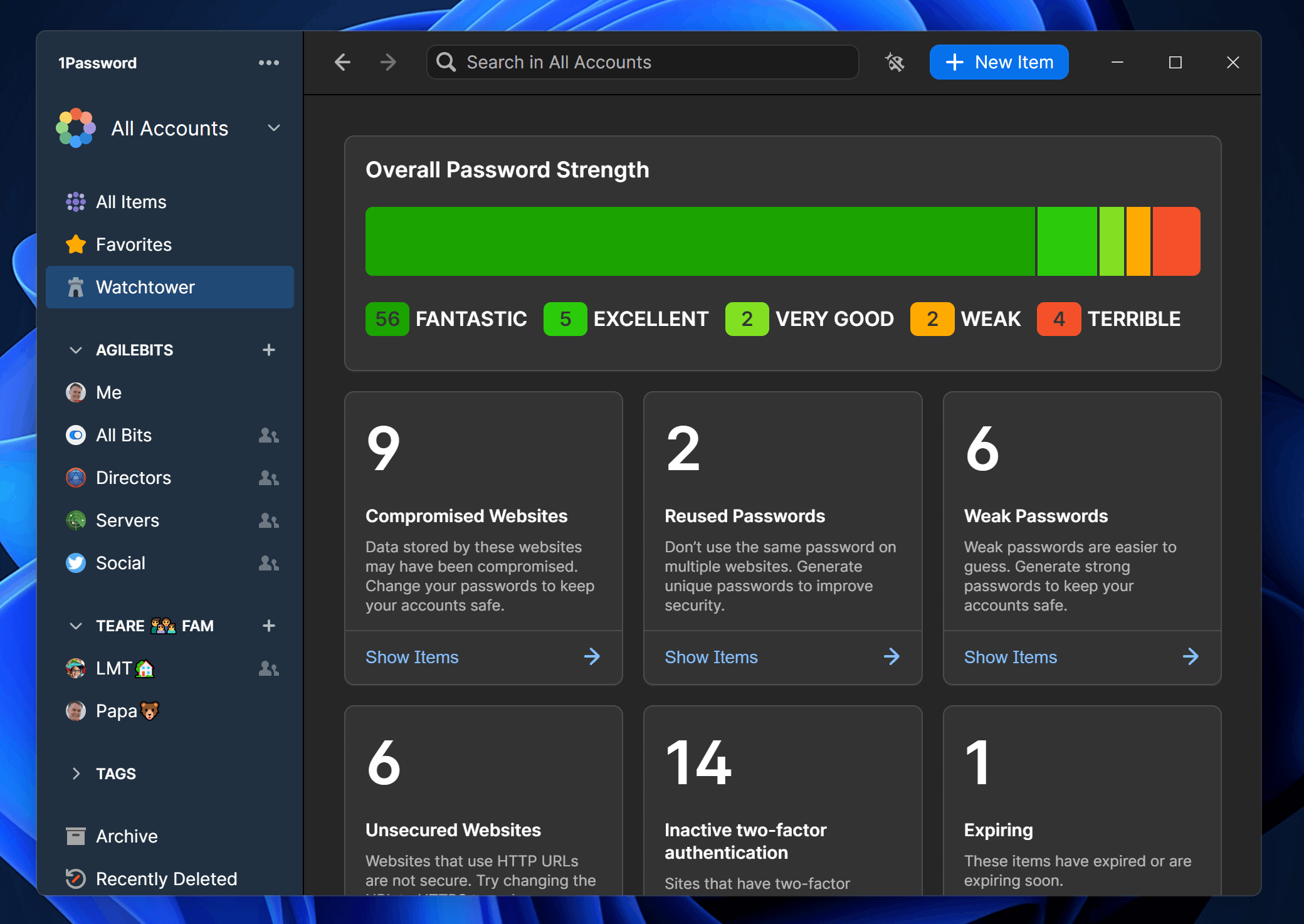
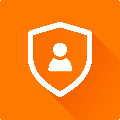



Your Comments & Opinion
Create, store and access secure passwords on your Android device
Store passwords and automatically fill in login forms
Never forget a password again with this password management tool
Securely store passwords, bank details and other sensitive data on your iPhone
Securely store passwords, bank details and other sensitive data on your iPad
Quickly scan your computer for possible infection with this free portable tool from Microsoft
Quickly scan your computer for possible infection with this free portable tool from Microsoft
Find and fix malware problems
Malwarebytes' next-generation do-everything product
Preserve your anonymity online with this interesting privacy tool