Anyone with two or more computers knows how awkward it can be staying up to date on each. Short of storing all your data on a portable USB hard drive and carrying it around with you, how else can you ensure that you have access to the latest (and correct) versions of your files whichever computer you find yourself sat at?
The answer lies in cloud-based file sync services – these automatically sync selected files and folders as they’re changed to other computers using the internet as an intermediary. This means you don’t need all your computers to be switched on and connected to stay in sync – files can be uploaded and stored in the cloud until you next connect using another computer, at which point they can be downloaded again.
Until recently, most file sync services offer limited functionality or storage space – no more than 2GB – for free, hoping the additional set of features or need for more space will tempt you into upgrading. Windows Live Mesh offers a generous 10GB of storage space, but only works with the latest Macs or Windows, but an alternative has arrived offering the same amount of free space (with an option to upgrade to an unlimited package) that works with older versions of Windows too, allowing all of your computers to stay in sync.
IDriveSync is still in beta, but is already fully functional, and works with older versions of Windows as well as Macs. Install the software, sign up for a free account and you’re good to go. Folders and files can be added “one-time” or added and changed as they’re updated. All chosen folders and files are copied to a dedicated IDriveSync Explorer folder on your C drive prior to being uploaded and synced across your other devices – the location of this folder can be changed via the Tools > Preferences menu.
Accidentally updated the wrong file? No problem – iDriveSync stores up to 30 previous versions of the file, all of which can be easily retrieved by right-clicking the file in question and choosing View History. Unlike other file-sync apps, choosing a different version automatically overwrites the current version; there’s no preview option or ability to save to a different location.
Once a folder has been synced, it can be shared with others – just right-click the chosen folder and choose Share This Folder, then enter the email address(es) of those you wish to share the folder with and click Send Share ID. The recipient must install IDriveSync and enter this ID into the main window, at which point the file or folder will be accessible to them.
You can also access your files from any computer via a web browser – you can also access older versions of the same file from here without overwriting the original.
Verdict:
A decent file sync option – particularly for cross-platform users, let down by limited file versioning options and a lack of robustness in this early release.




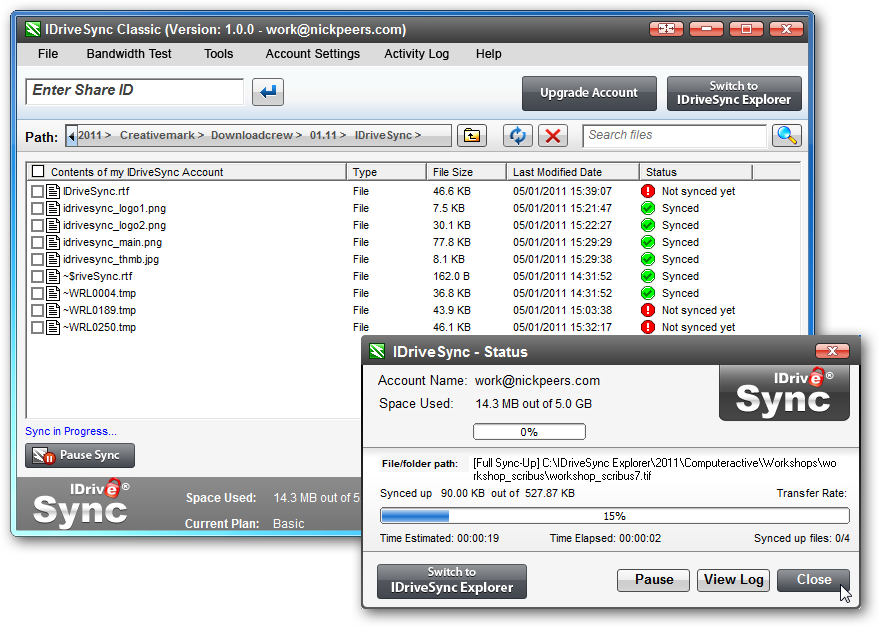




Your Comments & Opinion
Backup, synchronise & share important files
Enhance your online life with this varied suite of free tools
Keep files synchronised between your various computers
Easily back up, store, sync and share your files with this straightforward web service
Access all your files in any of your folders on any device
Get 5GB of cloud storage space for free
A cross-platform backup and synchronisation utility that's packed with features
A cross-platform backup and synchronisation utility that's packed with features
A simple and straightforward file backup tool
Backup, synchronise & share important files
Backup, synchronise & share important files