The context menu, affectionately known as the right-click menu (largely because it’s a more obvious term), is a strange and complex beast. When utilised correctly it’s a powerful shortcut tool, putting all kinds of tweaks and options into your hands, all accessible from a single click of the right mouse button.
There are limitations and drawbacks with the right-click menu, however. Many third-party programs add options to the menu that can ultimately serve little purpose other than to clutter up the menu or cause your computer to strangely crash each time you right-click an item. If you’re looking for a tool to manage these items, removing those you don’t need, then sadly Right Click Enhancer is not the tool you’re looking for; instead try ShellMenuView.
If, however, you’re looking to bolt on your own options to the right-click menu, thereby speeding up the way you use your computer, then Right Click Enhancer could be just the thing you’re looking for.
Right Click Enhancer is actually a collection of five separate tools, one of which has nothing to do with the right-click menu at all. Don’t worry, though, because My Computer Manager allows you to place shortcuts on My Computer, so clicking the desktop or Start menu icon lets you quickly and easily access favourite folders and files without having to wade into the depths of your PC’s hard drive.
The other four tools are dedicated to tweaking the right-click menu. Tweaker allows you to add 10 pre-defined shortcuts to the context menu, while Send To Manager does exactly what it says on the tin, namely allow you to add and remove items from the Send To menu.
The last two options – Right Click Shortcuts Creator and Right Click Cascading Menu Creator – aren’t universal to all versions of Windows (basically, both work in Windows 7, while Right Click Shortcuts Creator is also Vista compatible). They primarily allow you to place your own customised files (typically application shortcuts) and folder shortcuts on the context menu.
A standalone portable version is also available, which requires no installation.
Verdict:
If you’re looking for a tool with which to take control of your right mouse button, then this fits the bill nicely.



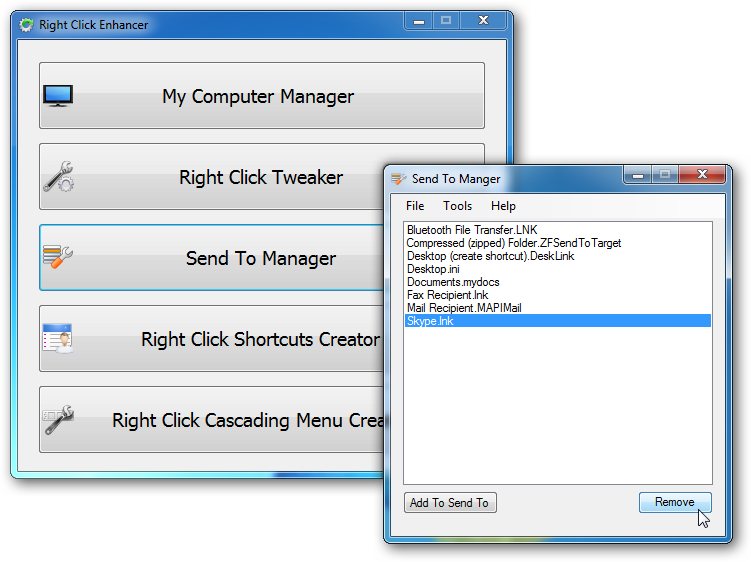
Your Comments & Opinion
Tweak your right-click menu by adding some useful options and shortcuts
Customise the right-click menu in Windows to make it even more useful
Take more control over your Explorer right-click menus
Take more control over your Explorer right-click menus
Add new options to your Send To menu for extra features
Take control of Explorer's "Send To" menu
An advanced free tool for renaming large numbers of files in a flash
A notepad/ to-do tool with cloud sync
Run software in an isolated environment to prevent it from making changes to your system
Browse your hard drive with this tabbed file manager
A tiny tool for saving scanned documents as PDF files