Everyone has their favourite editor for dealing with text – maybe it’s the bog-standard Notepad app in Windows itself, or a more fully functional alternative like Editpad Lite or Notepad++. Sadly, you can’t always compose your text in your trusted companion – perhaps you’re filling in a web form, or getting to grips with a built-in text editor in another application.
The frustrations are easy to come by: these other environments don’t work in the way you expect them to, and when it comes to entering text in your web browser – say you’re composing an email in your webmail client – what happens if you accidentally navigate away from the page or the connection drops before you can save or send your latest draft?
This conundrum so tasked the makers of the excellent Listary search tool for Windows that they’ve come up with a lightweight solution in the form of this, Text Editor Anywhere. The premise is gloriously simple: wouldn’t it be great if, instead of trusting your text to an unknown application or web form, you could compose it in your text editor and then quickly and easily insert it into said form? Of course you can do this manually, but Text Editor Anywhere simplifies the process greatly.
After it’s installed, it hooks into your system offering a simple keyboard shortcut – [Win] + [A] by default, but fully customisable via the program’s Notification area icon – that will select any existing text in a form or application window, then copy and paste it into your choice of application (your default text editor is automatically set up, but you can add more, either for choice or to select different applications for different purposes.
Just compose what you want in that warm and familiar environment and – when you’re done – simply save the document in the editor and either close it or press [Alt] + [Tab] to paste it into the original form. Job done!
Note: rather confusingly the version number for Text Editor Anywhere varies depending on where you obtain it from: choose About from the program icon and it’ll claim to be version 2.01; open up the Program and Features Control Panel, however, and it’ll tell you it’s version 1.01.
Verdict:
Simple, elegant and fuss-free – the only downside is that Text Editor Everywhere only works with plain text.




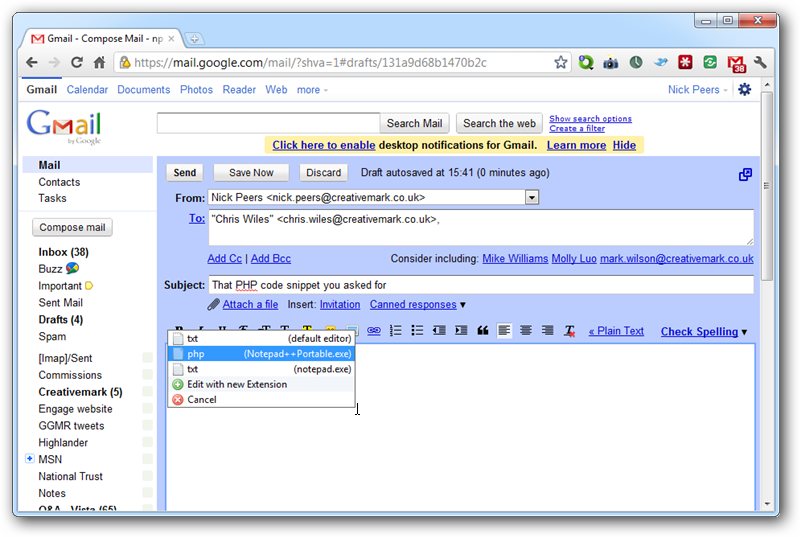
Your Comments & Opinion
A powerful, developer-oriented source code editor - for free
A powerful, developer-oriented source code editor - for free
Correct and process text as you type
Send and receive free phone calls and text messages from your iPhone
Read, write and edit metadata in more than 130 file types with this command line tool
A notepad/ to-do tool with cloud sync
Use CD or DVD images as though they were real discs with this CD/ DVD emulator
An advanced launcher tool for Windows power users
More powerful replacement for Windows' built in program removal tool