Everyone needs to work at the command line occasionally - and when you do, ColorConsole can make the experience considerably easier.
You're able to choose frequently-used commands from a menu, for instance, rather than having to type them. And you can customise the menu with entries of your own, which could save you having to remember details like IP addresses.
There's no need to type lengthy path names to change folders, either. A Chdir menu provides easy access to every folder on every drive on your system; just choose the one you need, press F2 and ColorConsole will enter the appropriate command for you.
If you need to work in two or three folders on your hard drive, though, there's no need to be forever manually changing from one to the other. ColorConsole supports tabs, so you can open several command windows, set a different folder in each, and switch between them with a single click.
You get easy editing within the command window, too. If you want to copy a command you entered earlier in the session, say, just highlight it with the mouse, right-click and select Copy, and it's ready for pasting elsewhere. Everything just works as you'd expect.
As the program name suggests, there's also easy support for changing the colours used within your command window, as well as visual details like your text style.
And perhaps most convenient of all, ColorConsole is portable, and a tiny 200KB. So you can carry it around with you, and run the program on just about any nearby PC. (And the author claims it'll run on any version of Windows from NT upwards, so we really do mean any PC.)
Verdict:
An excellent, time-saving extension to the regular Windows command line



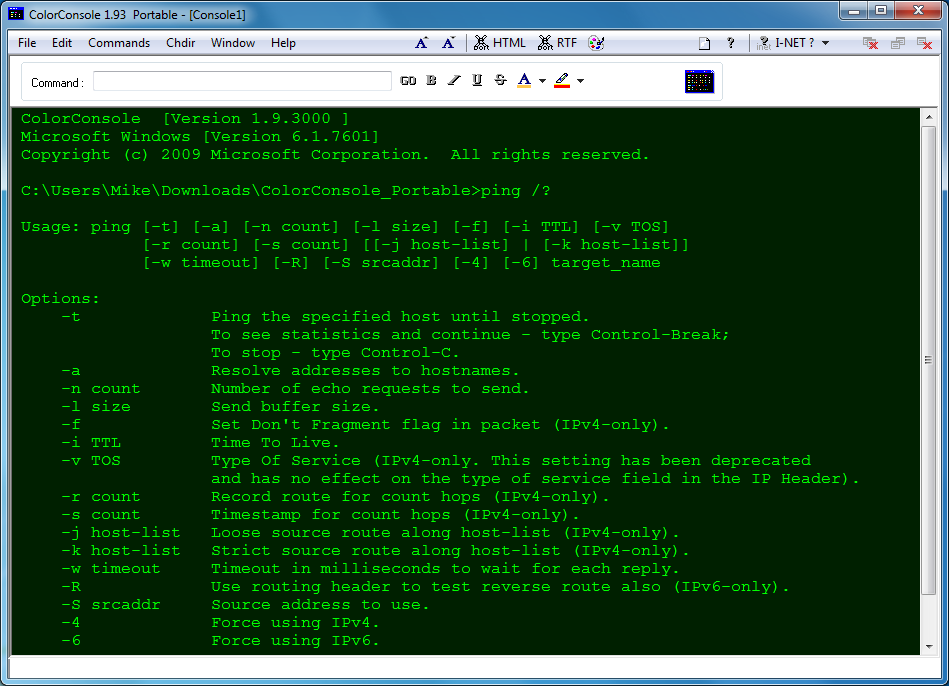
Your Comments & Opinion
Get a tabbed command line window with this cmd extension
Extend your command line capabilities with this powerful cmd.exe replacemen
Get more - much more - from the command prompt
Extend the Windows command line with a raft of powerful Linux tools
Delete files from the command line by sending them to the Recycle Bin
Create rules to control how files should be opened
Completely uninstall unwanted programs in minutes
More powerful replacement for Windows' built in program removal tool
Convert and export databases
Preserve your desktop icon layout with this handy backup tool
Browse your hard drive with this tabbed file manager