In some regards, the fact that files that have been deleted can be restored could be regarded as something of a security issue, but it is also something that can be exploited to get yourself out of a tight spot when you realise that you have accidentally deleted documents you needed. There are various tools that can be used to get back data that you have deleted, but Wise Data Recovery has to be one of the most easy to use.
The program is available completely free of charge and the process of recovering data is very simple one. There are absolutely no options that need to be configured, so you can jump right and start looking for recoverable files with a minimum of first. The first thing to do is to use the drop down menu to select which of your hard drives – or attached USB drives – you would like to check to files that you can restore and then click the Scan button.
Results are displayed very quickly, but the actual time taken will vary depending on the speed and capacity of the drive you are checking. You can then browse through the results in a couple of ways, You can use the Explorer-style tree structure to navigate through the recoverable folders that have been detected, but you can also click the AllFiles option to browse through an alphabetical list of everything that has been found.
A traffic light system is used to indicate the health of data that could recovered – a green icon means that recovery should be problem-free, while an orange or red icon means that you may encounter problems. You can also use the search bar to home in on files that match particular keywords and after highlighting the files you are interested in all you need to do is click the Recover button and select a suitable location – that’s all there is to it.
Version 5.1.3.331 brings (Update History):
Fixed the issue that pop an error when a volume has no drive letter or path.
Updated various translations.
Other minor bug fixes.
Verdict:
An incredibly easy to use piece of software that could get back the files you thought you had lost forever.




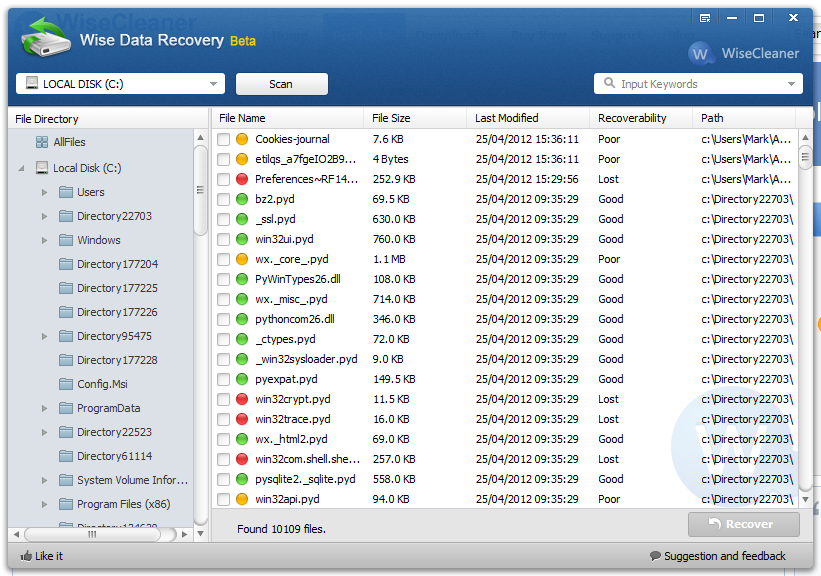




Your Comments & Opinion
Optimise and maintain your SSD drive for the best possible performance
Boost PC speed with a RAM drive
Take care of your hard drive with this handy utility
A secure means of deleting file from your computer and recovering others
Recover, resize and manage partitions outside of Windows
Analyze, search, back up, clean up, and generally get more from your hard drive with this suite of tools
Analyze, search, back up, clean up, and generally get more from your hard drive with this suite of tools
Take control of your file and folder management with this powerful – if slightly unrefined - utility
Take control of your file and folder management with this powerful – if slightly unrefined - utility
A powerful Notepad replacement