When you insert a CD or DVD, or plug in a USB drive, it is usually because you want to do something with it. Windows includes the AutoPlay feature that can be used to automatically play video discs, start slideshows of photo discs, or just open the contents of mixed media discs. But while you may want to do something with the disc you have inserted, it is not necessarily the case that you want to do it immediately; this is where TweakNow DriveShortcut can help.
If you have ever used a Mac, you may be aware that when you insert a CD or DVD, an icon is automatically added to the desktop that can be then used to access the contents of the disc or eject it when it is not longer needed. TweakNow DriveShortcut is a free tool for Windows that does very much the same job but it also feature support for other types of drive.
The program takes no configuration whatsoever and it will just sit quietly in the background watching out for the appearance of a new drive. As soon as a drive or disc is detected, a shortcut icon linking to the drive will automatically be added to the desktop – as soon as the drive is disconnected or ejected, the icon is removed for you.
TweakNow DriveShortcut is not limited to use with CD, DVD and USB drives, it also works with RAM drives and network locations. To make the shortcuts easier to work with, you can opt to have them always created in the same location so when you switch to the desktop, you know exactly where you should be moving the mouse. This is a very simple tool, but it is one that brings countless benefits to Windows.
DriveShortcut 1.2.0 brings:
•General: when creating a shortcut, the "Start In" field is set using the same value as the "Target" field.
•General: fixed problem with remember shortcut icon position setting on some systems.
•General: minor improvements and bug fixes.
Verdict:
Very simple to use, this is a tool that brings a very helpful feature to Windows.




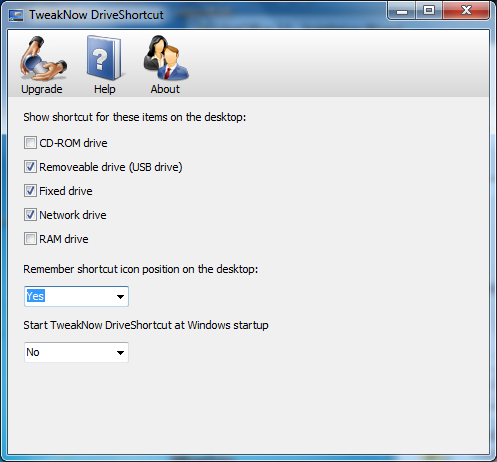
Your Comments & Opinion
Remove protection from DVDs so discs from other regions can be played
Take control of drive letters in Windows
Easily find out just about everything there is to know about your PCs drives
Quickly identify large files and folders on your hard drive
Preserve your desktop icon layout with this handy backup tool
Preserve your desktop icon layout with this handy backup tool
Take control of your file and folder management with this powerful – if slightly unrefined - utility
Take control of your file and folder management with this powerful – if slightly unrefined - utility
Convert almost any documents to PDF format in a click