When you are sitting at your computer, it can be annoying to have to keep picking up your phone every time it vibrates or sounds an alert. You are already using another machine, so it would make sense if you could use it to keep track of all of the notifications you receive. This is exactly what DeskNotifier enables you to do, freeing you from the restraints of your cell phone or tablet.
This free program is available as a Windows and Android app and enables you to receive Android notification on your desktop computer provided both devices are connected to the same wireless network. The setup process is not quite as simple as it could be. Once you have installed the desktop and Android versions of the app you will need to start by activating the app in the accessibility settings of your Android device. You will then need to use the app’s configuration screen to determine your device’s IP address and enter this into the desktop version of the program.
If you are choosing to charge up your phone or tablet whilst you are at your computer, the connection can also be established with a USB cable, but the wireless option is far more useful. Whenever you receive a message, email, or some other form of notification is generated on your Android device, a pop up will appear from the taskbar of Windows. There is a fairly impressive range of support apps, including Facebook, Viber, Astrid Tasks and all of the standard built in features of Android.
This in itself is useful enough, but the app goes further than this, enabling you to send SMS messages from your desktop. To do this, you just need to right click the app icons in the notification area and select the SMS option to be presented with a list of your contacts. Select whoever you would like to message, enter your text and hit Send. The ability to use your computer keyboard is a much faster way to type messages than most Android keyboards – a great time saver.
What's New
- Some Bugfixes
- English translation
Verdict:
A great tool for office workers, but handy for anyone with an Android device




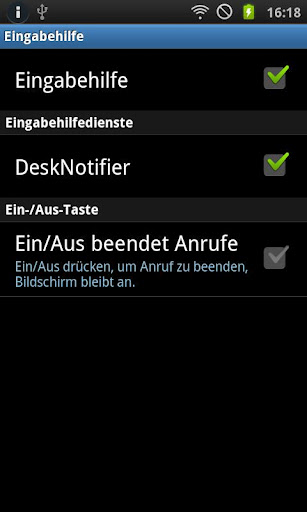
Your Comments & Opinion
Use your iOS or Android device as a secondary display
Samsung’s app to keep your mobile device up to date
Manage your Android device from the comfort of your PC
Keep your Android device free from viruses whilst benefiting from other security features
Use your iOS or Android device as a secondary display
Receive notifications from your Android device on your desktop
Convert and export databases
Preserve your desktop icon layout with this handy backup tool
Browse your hard drive with this tabbed file manager
An advanced replacement for Windows Explorer
An advanced replacement for Windows Explorer