WinCDEmu is a free tool which allows you to mount ISO, CUE, NRG, MDS/MDF, CCD and IMG disc images directly from Windows Explorer.
In theory, all you have to do is double-click the file in Explorer - or right-click it, and choose "Select drive letter & mount" - and WinCDEmu should automatically allocate it a drive letter. Accept this, or choose a new letter if you prefer, click OK and the image will become available from Explorer.
In practice, though, life isn't always quite so straightforward. When we first installed WinCDEmu, for instance, double-clicking ISO images had no effect at all, and there was no "Select drive letter & mount" context menu option.
Fortunately re-running the installation program and adjusting its settings restored normal operations, and we successfully mounted a series of images.
And as a bonus, WinCDEmu can also create an ISO image from any optical disc. Just right-click the drive in Explorer, select "Create ISO image" and give it whatever file name you'd like to use.
Verdict:
We had some issues getting WinCDEmu to work initially, but after a reinstall everything was fine, and the program's wide file format support could make it particularly useful.




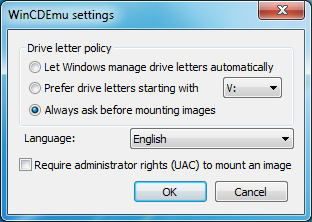
Your Comments & Opinion
Create or mount ISO files in seconds with this handy tool
Simplify the task of working with image-based formats including ISO
Mount disk images in Explorer, and create RAM disks with this versatile tool
Create, open, edit, convert and otherwise work with CD, DVD and Blu-ray disc images
Mount multiple images as virtual drives
Mount most images files as a virtual CD/ DVD/ Blu-ray drive
Create audio, data and video discs, images and more with this straightforward disc burning tool
Browse your hard drive with this tabbed file manager
Tidy up your system after using the avast! uninstaller
Read, write and edit metadata in more than 130 file types with this command line tool
Read, write and edit metadata in more than 130 file types with this command line tool
Read, write and edit metadata in more than 130 file types with this command line tool