If you've several application windows visible on your PC desktop, then organising them normally requires lots of manual dragging of the various window borders. Which works, but is tedious.
WinMaximumize can help to automate this process, though. Once it's running, simply pressing the hotkey (Ctrl+F1 by default, though this can be changed) will extend the window border in all directions to fill any available space. As long as the program can be resized, anyway (if an application window isn't normally resizeable, WinMaximumize will have no effect).
And so if there's a window above your chosen application, for instance, and to the right, its window borders will instantly extend to meet theirs, without you having to do anything else at all.
This worked just fine for us, but if you don't like the results - or you decide you've just finished with your windows in this arrangement - then another hotkey (Ctrl+Shift+F1 by default) will restore the window to its previous size and position.
One small issue here comes in WinMaximumize's RAM use. It's not too bad (15MB or so on our test PC), but still rather more than we expected considering what the program is doing.
It does provide a quick and easy way to help reorganise your desktop, though, and if you're tired of resizing windows manually then WinMaximumize could save you a lot of time.
Verdict:
A quick and easy way to help rearrange your desktop windows




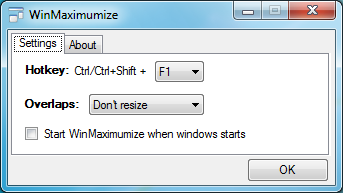
Your Comments & Opinion
A simple and beautiful analogue clock for your Windows desktop
Arrange program windows on your desktop to enhance your productivity
Automatically add removable media shortcuts to the desktop
Move your Windows 7 Start button with this free portable app
A warming fireplace screensaver to brighten up your desktop
Analyze, search, back up, clean up, and generally get more from your hard drive with this suite of tools
Analyze, search, back up, clean up, and generally get more from your hard drive with this suite of tools
Take control of your file and folder management with this powerful – if slightly unrefined - utility
Take control of your file and folder management with this powerful – if slightly unrefined - utility
A powerful Notepad replacement