Synei Service Manager is a small, portable tool which makes it easy to view and optimise your Windows services.
Launch the program and you'll first see a list of your currently installed services. Microsoft services can be hidden with a click, revealing everything else you've installed. And right-clicking any individual service gives you options to start and stop it, or change its startup type to Manual, Automatic or Disabled.
If you're not sure what to tweak, though, Service Manager offers three options which may help. "Default Settings" will restore your Windows defaults, and may be useful if previous tweaks have broken something; "Safe Optimization" suggests services you should be able to disable without causing any harm; and "Maximum Optimization" is more radical, turning off lots of services to recover the most system resources, but also increasing the chance that you'll experience problems later.
As usual with this kind of tool, Service Manager can offer some useful advice, but it won't be appropriate for everyone - you must review its recommendations (even with "Safe Optimization") before you decide whether they'll work for you.
One example: the Superfetch service was disabled on our test PC as it was equipped with an SSD, and not particularly necessary. Synei Service Manager didn't understand that, though, and so the "Safe Optimization" settings, even though they're supposed to be improving performance, would have turned this service back on.
And we had left the Windows Search service turned on, because we needed it. But again, Synei Service Manager didn't know that, and instead recommended that it be disabled. If we'd simply have accepted its advice then that would have caused problems later.
The program can still be useful, of course - but you do need to pay close attention to what it's recommending. Check everything that Synei Service Manager is suggesting you do, and if you're not 100% sure its advice is correct, leave that particular service alone.
Verdict:
It's small and simple to use, but Synei Service Manager's optimizations won't work for everyone. Review its advice carefully before you accept it, and always have a system backup to hand, just in case of problems



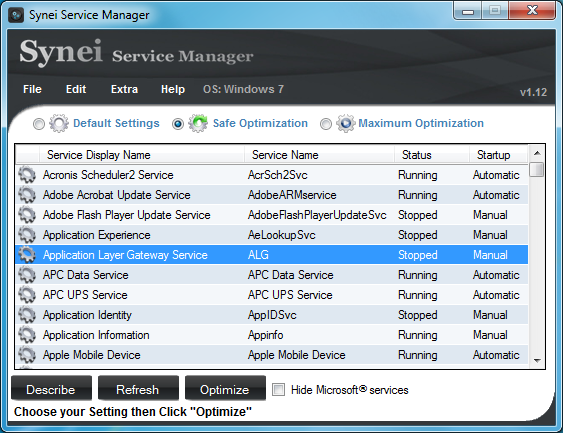




Your Comments & Opinion
Clean, optimise, tune and tweak your PC to deliver its best possible performance
Ramp up your PC's performance with this one-stop speedup tool
Clean, optimise and repair your PC with a click
Easily track down duplicate files which may be wasting your hard drive space
Easily track down duplicate files which may be wasting your hard drive space
Clean, optimise, tune and tweak your PC to deliver its best possible performance
Keep your hard drive in top condition with this powerful disk defragmentation tool
Defragment your registry to boost the performance of Windows.