When it comes to emulating Android on your desktop computer, Genymotion is hard to beat. It’s the next generation of the AndroVM open-source project, and simply makes it easy for both end users and developers to emulate various Android 4.x tablets and phones with ease.
You’ll need VirtualBox installed before you can use Genymotion, although there is a separate Windows build available that comes with it included.
Once installed, you’ll be prompted to sign up for a free account with Genymotion, which is mandatory before you can use the emulator. In time there will be a premium version of the software for advanced users, but the current feature set will always remain free to all.
After signing in, you’ll be presented with the launch screen – click Add to select (and download) an Android machine to emulate, with a wide range of generic and Nexus tablets and phones, covering various builds of Android Jellybean, to choose from. Downloads are typically a few hundred megabytes, but once done you’re ready to go.
Fire up your VM and you’re presented with a fully functional Android device running in a virtual window. Pick a model with the Google Play Store installed and you can happily test drive Android without having to pay a penny.
Genymotion includes some useful extra tools to help you navigate – all accessible down the right hand side of the screen. You can experiment with battery levels, switch on GPS and even link your webcam to the Android device. Tap and hold the power button in the bottom right-hand corner to access power options.
Everything works pretty much as you expect it to, and if you’re running a powerful PC or Mac that raw performance is translated into a zippy experience with your Android VM too. That makes it great for gaming and testing, but developers will appreciate its support for the Android Debug Bridge (ADB) too along with Eclipse and IntelliJ plug-ins.
Version 2.11.0 brings, Windows only changelog):
- Android 8.0 Oreo is now fully supported.
- The internal architectural has been reworked to enable more performance and modularity in the future. Old virtual devices won’t be compatible anymore but a free updater is now provided to all users.
- If you’re using an older version of Genymotion, you can now create virtual devices matching your version.
- Rendering performances have been improved.
- With a poor Internet connection, retries of network calls are automatically performed on timeouts to avoid errors.
- Support for `adb shell screenrecord` has been added for all Android versions from 4.4 onwards. The 3-minute time limit has been removed.
- Genymotion Cloud virtual devices now support the `adb reverse` command, allowing them to access chosen private endpoints inside your network.
- You can now register your newly purchased licenses while still on a trial license.
- On Genymotion Cloud, you can now start adbtunnel on a specific port
- The version of VirtualBox bundled in the Windows installer has been updated to 5.2.6.
Verdict:
Simple to install and use, beautifully presented and offering decent array of Jellybean phones and tablets to test, what’s not to like?



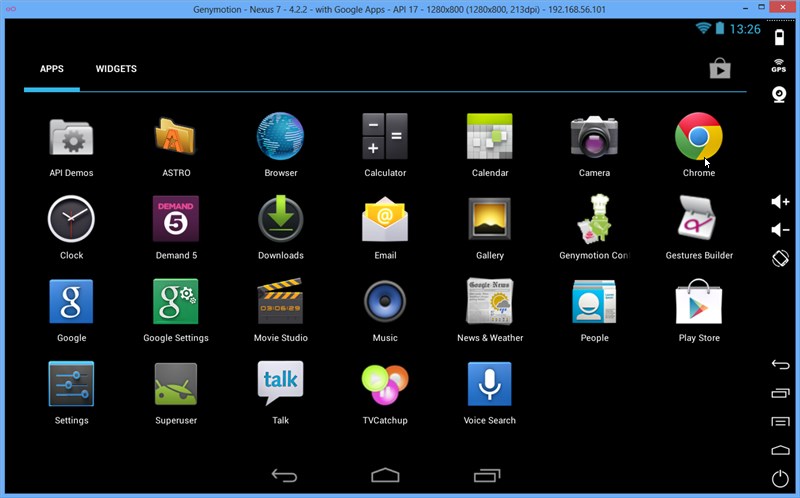
Your Comments & Opinion
Run a virtual copy of Windows XP on your Windows 2000, Vista or 7 desktop
An open-source binary-compatible version of Windows
Build your own custom Windows install disc
Run Android apps on your Windows PC
Build yourself a Windows 11 installation DVD or USB flash drive
Create an ISO file to burn a Windows 11 installation DVD