While the Windows firewall is more capable than many people pretend, it can be tricky to use, particularly if you'd like to block or allow a particular application. But if you're tired of fighting your way through the standard dialogs, you can always turn to "Allow, Block or Remove", which lets you do everything you need in a couple of clicks.
The program doesn't have a regular installer, so you must start by setting it up yourself. It's easy: just unzip the download to a folder, launch "Right_Click_Options", and select "Add Right Click Menu" to integrate it with Explorer. (Choose "Remove Right Click Menu" later if you want to uninstall the program.)
Now, when you want to change how a program is treated by the Windows firewall, right-click its executable file, select "Tweaking.com - Windows Firewall", and choose one of the following three options.
"Tweaking.com - Allow in Windows Firewall" removes any existing Windows firewall rules for this file (useful for avoiding conflicts), then adds a new rule explicitly allowing it to communicate with the outside world.
"Tweaking.com - Block in Windows Firewall" behaves in a similar way, removing existing rules for this executable, before adding a single new rule blocking all protocols and ports.
"Tweaking.com - Remove From Windows Firewall" just removes any existing Windows firewall rules for this application. You might want to try this if you're having problems with a program's internet access and are wondering if the firewall is to blame, or maybe if you're about to uninstall a program and don't need its rules any more.
Verdict:
A simple but effective way to control which applications are allowed through (or blocked by) the Windows firewall






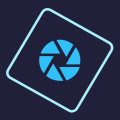

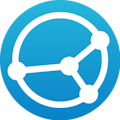
Your Comments & Opinion
Take control of Windows built in firewall
Extend and enhance the Windows firewall with this powerful free tool
Give the Windows Firewall a boost using this powerful interface
Give the Windows Firewall a boost using this powerful interface
Extend the Windows firewall to monitor your outgoing network connections
Seek out and destroy the most common malware with a click
Seek out and destroy the most common malware with a click
Protect your privacy by clearing program and Windows' logs
Avast's premium security suite is more powerful than ever
One of the most popular free security suites receives a major update