Everyone, at one time or other, will need a screenshot capture tool. Windows provides the [PrtScr] keyboard shortcut for capturing the entire screen to the clipboard, while Windows 8 users can hold [Win] + [PrtScr] to dump a screenshot in the Pictures\Screenshots folder on their hard drive. There’s also the Snipping Tool, built into versions of Windows since Vista.
If you want something a little simpler to use, yet more versatile, then Lightscreen is well worth checking out. It places itself in the System Tray for easy access, and offers six configurable options via hotkeys. You can upload your screenshots to imgur.com (or simply save them on your hard drive), and there’s an integrated preview window to let you vet your screenshot before saving it.
Once installed, the app will open at its Options screen – from here set your default save directory, filename and file type (JPG, PNG or BMP). Switch to the Hotkeys tab to set up the various keyboard triggers for capturing. Lightscreen lets you capture the entire screen, a selected area, the active window or – from version 2 – a selected window from those shown.
Use the Options tab to fine-tune its settings and enable a preview (300 pixels by default) of your captures, then click OK to get started. From here it’s simply a case of using the small pop-up window, pressing the requisite hotkeys or triggering Lightscreen from its System tray icon.
Lightscreen is a simple, lightweight tool with some clever touches – as you select part of the screen for an area-based capture you’re shown the dimensions of your capture, plus can resize or move it before accepting or rejecting the shot.
There is room for improvement – there’s no option for including the screen cursor in your capture, for example, but Lightscreen already has the makings of an incredibly useful tool for taking those all-important screenshots.
Version 2.4 brings (Changelog):
Fixed high DPI area screenshots.
Fixed imgur authentication.
Verdict:
A lightweight and relatively simple tool for taking screenshots, Lightning could become a classic with more development.



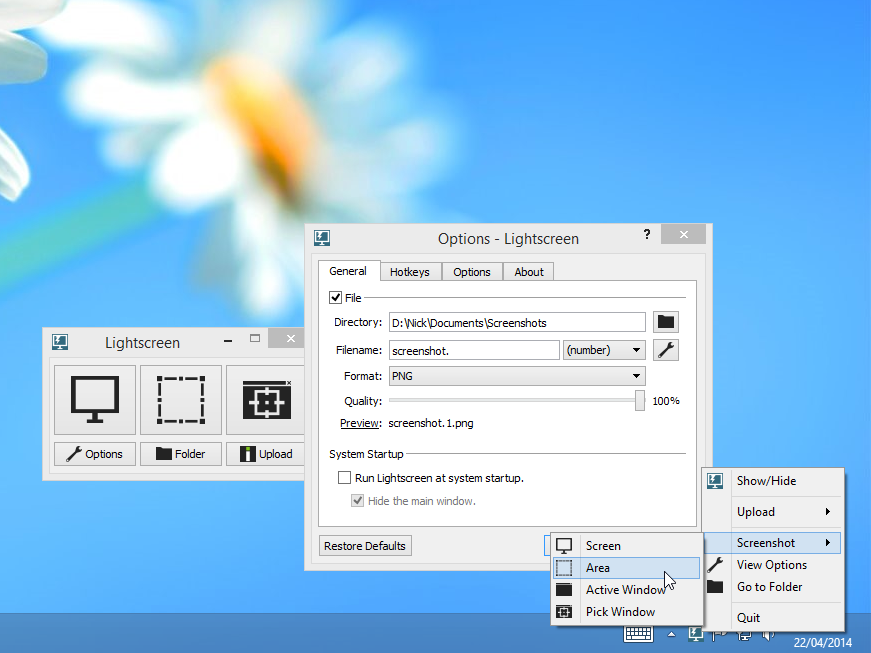
Your Comments & Opinion
Capture screenshots with this lightweight, versatile tool.
Take desktop screenshots at regular intervals
Capture and annotate screen grabs with this developer-oriented application
Capture a complete web page to a PNG image with this simple console tool
A basic but interesting screen capture tool
Batch convert almost any audio or video file from one format to another
Batch convert almost any audio or video file from one format to another
Enjoy digital and internet TV and radio with this one-stop entertainment system
Enjoy digital and internet TV and radio with this one-stop entertainment system
All the codecs you need to play virtually any video or audio you may encounter