Listsp is an open source tool for viewing and monitoring PC processes, services and drivers.
The program is portable and adware-free. Unzip the download, launch Listsp.exe and it leaps into action, organising details of your system across four tabs.
The default Processes tab displays a view of your running processes. It's just a table (there's no tree view), but you get a huge amount of detail: name, PID, priority, memory usage, threads, I/O reads/ writes, page faults, page file usage, handles, DEP status and more.
While this sounds good, it makes for a very wide table and a lot of horizontal scrolling. We couldn't see a way to turn off columns we didn't need, and there's no single Properties-type dialog to display everything about a process in one place.
Right-click a process and life gets more interesting, as Listsp provides an enormous number of process management tools. You can suspend and resume a process, close or restart it, change its process/ page/ I/O priority, reduce its RAM use, close file handles, inject a DLL, search for it online, and view a host of low-level details (modules, threads, privileges, memory blocks, strings, file handles, network connections, windows and more).
Many of these options open another window with more information, and additional tools. Choose to view the text strings in a process and you're able to view them, maybe save them to disk. And the "List Windows" option displays a list of windows belonging to a process, includes some unusual low-level details (class name, style), and allows you to set their opacity, highlight them in the taskbar, set them to be "always on top", and more.
Listsp's Services and Drivers tabs work in much the same way. Tables have far too much information on your Windows services and drivers, requiring a lot of horizontal scrolling to view it all. But you can also view many aspects of your Windows services and drivers, and manipulate them in various ways.
If you've ever wanted to start, stop, restart or disable a driver, for instance, or maybe change its startup type, then Listsp can help. But be very, very careful: a mistake here could cripple your PC, maybe even stopping it launching in Safe Mode.
The final Network tab is a little safer, displaying a more basic list of your open network connections. Right-clicking these displays an option to close them, although again you get a lot of choice: Listsp can close the local or remote port or connection.
Finally, Listsp's menus have a selection of other interesting entries, including options to create services, find and forcibly close windows, and open an item reference in REGEDIT.
1.0.1.3
* Added:-
- Services Tab:-
* Service Privileges & Preshutdown timout (Gui + CommandLine)
* List Services With Triggers Only ( View -> List Services With Triggers Only )
* Change Service User Account (Gui + CommandLine)
* New Column -> SID Type
- List All Privileges ( Tools -> List All Privileges )
- List Tray Icons ( Tools -> List Tray Icons )
- Process List In Tray
- More CommandLine Options ( "/process", "/service", "/Common" )
* Changed/Modified:-
- Processes Tab:-
* Child Windows
* List File Handles Only & Close File Handles For X64 ( Experimental, Tested On Windows 7 X64 )
* List Memory Region
* Create Multiple Users
* List Windows
* Fixed:-
- List Handles ( Handle Count & Pointer Count(References) )
* Removed:-
- Saving Settings In Registry
Verdict:
Listsp's interface isn't great, and it feels like the developer has spent more time cramming in features than ensuring they're easy or practical to use. But there is a lot of power here, and if you're interested in Process Hacker-type utilities then you should give it a try.




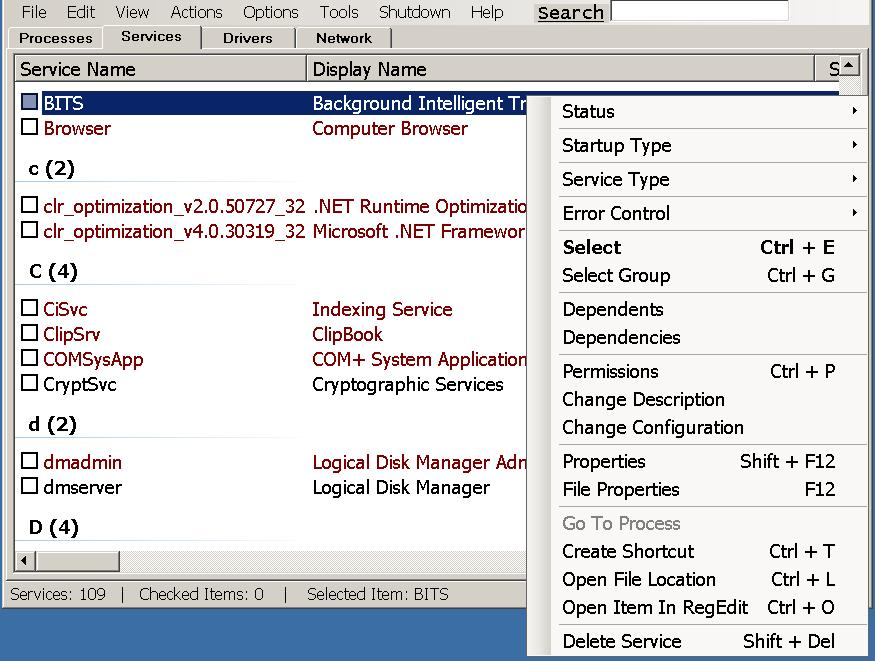




Your Comments & Opinion
Find out exactly what's running on your PC with this feature-packed Task Manager alternative
View and take control of the programs running on your PC
View and take control of the programs running on your PC
Find out precisely what's running on your PC with this portable tool
A simple Task Manager - in an Excel spreadsheet
Kill runaway processes at a click
Browse your hard drive with this tabbed file manager
A tiny tool for saving scanned documents as PDF files
Speed up, optimise, clean and secure your PC with this all-in-one system maintenance suite
Speed up, optimise and repair your computer with this all-in-one PC maintenance and tweaking tool
Create, format, merge, resize, move and otherwise organise your drive partitions with this free tool