VDos is a fork of the DOSBox project which enables you to run DOS programs under Windows. (Yes, 64-bit Windows, too, even if it normally warns you that "this app can't run on your PC").
VDos isn't for playing games. It doesn't have all the hardware emulation of DOSBox, can't handle joysticks or pretend to be a host of different Sound Blasters. If that's what you're after, stick with DOSBox.
What vDOS offers instead is better support for more serious, text-oriented applications. A simple example: its console uses a TrueType font, which means you're not stuck with tiny, fixed-sized text, and can increase its size (Win+F12) or decrease it (Win+F11) as required.
You can paste the contents of the Windows clipboard into your vDOS application by pressing Win+Ctrl+V.
DOS applications won't understand the clipboard, of course, but that's not a problem. If there's information you'd like to transfer, display it on the vDOS console, and press Win+Ctrl+C. VDos dumps the contents of the screen as a text file, then opens it in Notepad (or your default .txt file app).
Built-in file and record locking ensures you'll be able to use the most heavy-duty of database apps without risk of file corruption.
There's support for Windows printing, although only via the shareware DOSPrinter. This occasionally prints a copyright message on the first page and costs $30 to register.
Configuration is generally easy, not least because of its live file system (the program uses your own drive letters and folders, not a virtual "x:\"). VDos.pdf in the installation folder is only 1 page and a mere 10KB in size, but it still provides all the core details you need to know.
Verdict:
An easy-to-use DOSBox spinoff which provides some useful text mode extras. Not for gamers, though.



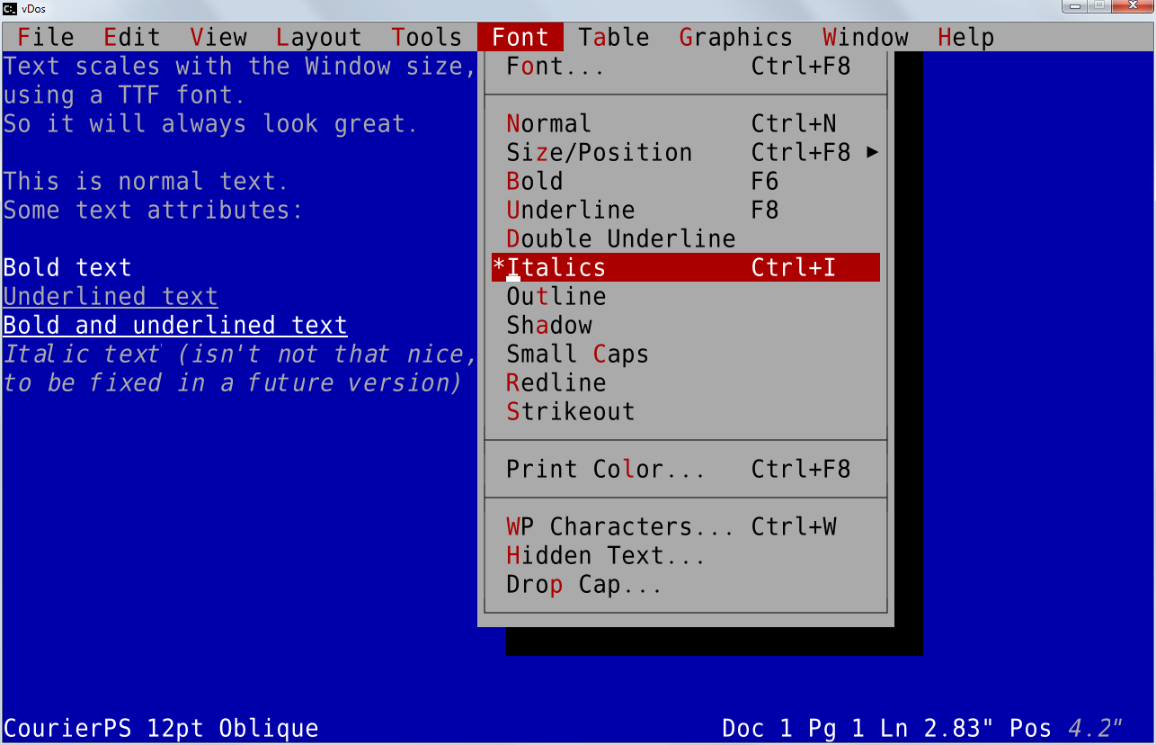
Your Comments & Opinion
Win+F12 and Win+F11 are merely a gimmick, normally you set the font size (and window size) in the configuration of vDos and stick with that.
Copying any rectangle area of the DOS screen is done by Win+Ctrl+left mouse click, dragging the mouse and releasing the mouse button.
Windows printing can be accomplished by any DOS printer emulator, sending the raw printer data to a DOS capable printer, or using the freeware pcl6.exe program (printer set to a HP/PCL printer in the DOS app).
DOSPrinter is just a convenient and flexible DOS printer (Epson) emulator that vDos can call and configure directly.
vDos's file system is “live” compared to DOSBox’s snapshot/cached system. But both use virtual drive letters that don’t have to be equal to those of Windows.
Jos
Reliably run DOS games and other ancient software with this sophisticated emulator
Extend your command line capabilities with this powerful cmd.exe replacemen
An easier way to work at the command line
A free DOS-compatible OS
Run simple DOS tools on the latest PCs
A command prompt alternative with a modern, productivity-boosting interface
Build your own custom Windows install disc
Easily transfer your favourite Linux live CD distro to a USB stick, on a Windows PC
Run Android apps on your Windows PC
Easily create bootable USB drives from ISO images
Run Android in a window on your Windows desktop