The release of a new version of Windows is usually exciting and terrifying in equal measure. Windows 10 ramps up the stakes by offering itself as a free update for anyone running Windows 7 and 8. It even provides users with an opportunity to "reserve" their upgrade prior to the OS’s release.
The problem is, what if you update and then decide you don’t like Windows 10? How do you get back to the version of Windows you know and love? The obvious answer is to take a fail-safe drive image before you begin, and this is where System GoBack Free comes in.
It’s aimed squarely at Windows users who don’t want the hassle of discovering how to use Windows’ own built-in system image tools, or who haven’t made use of a third-party tool like Macrium Reflect. System GoBack Free is designed to make the process as hassle-free as possible. And despite the fact it’s targeted at Windows 7 and 8 users, it’ll work with XP and Vista too.
First, download and install the app – it’s a hefty 80MB download, but much of that is taken up with the program's recovery boot image. Once launched, you’ll see that System GoBack Free has just two buttons: 'Backup System', for taking your pre-upgrade backup, and 'Go Backup', which you’ll only need to use if you subsequently decide that Windows 10 isn’t for you (or something drastically goes wrong with the update process).
Take a note of the Location path – this is where System GoBack Free will save your fail-safe image. Sadly, you can’t change this.
Everything works as you’d expect it to – a progress bar keeps you informed as to the backup’s progress, and once it’s complete, you have a fall-back option should you fall out with Windows 10. One caveat – while an emergency boot disc is supplied in ISO form (you'll find it in the program’s bin directory), you’ll need to burn this yourself, just in case your upgrade goes disastrously wrong…
Verdict:
It’s simple to use, but the failure to automatically create an emergency boot disc leaves the user dangerously exposed should the upgrade go horribly wrong.





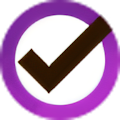
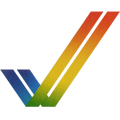

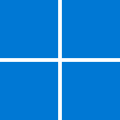
Your Comments & Opinion
I used the EaseUS System GoBack to er "go back" and after following the prompts to re boot to start the process the PC came back with a message loading files please wait and that was hours ago with the only signs of life is the now 2 flashing green led's of Scroll lock and Caps lock...Now what?
Need a comprehensive (and free) back-up tool? Look no further.
Quickly create accurate, reliable backup images of your hard drive
A cross-platform backup and synchronisation utility that's packed with features
Keep files synchronized between storage locations with this powerful tool
Quickly backup and restore your most essential files
Build a bootable rescue disc based on the Windows environment.
Quickly create accurate, reliable backup images of your hard drive
Backup, synchronise & share important files
Backup, synchronise & share important files
Backup, synchronise & share important files
Back up individual files or take entire disk images with O&O’s powerhouse backup tool