The safest way to try out Windows 10 is via a virtual machine, but this does require a little work. You'll need to create a new VM in something like VirtualBox, download a Windows 10 ISO, attach it and then run through the standard installation process.
But there is another option. Microsoft also provides 90-day copies of Windows 10 Enterprise on preconfigured virtual machines, which you can download and use almost immediately, with no configuration required at all.
The Download link takes you to Microsoft's site, where you're able to choose your OS (Windows, Mac or Linux), the VM you need (select "Microsoft Edge on Win10") and the VM platform (VirtualBox, VMWare or HyperV_2012).
We selected Windows/ Win10/ VirtualBox, and waited as the download progressed (patience is required as it's 5GB+).
Once it arrived, all we had to do was unzip the archive, and double-click the OVA file to import it into VirtualBox (or click File > Import Appliance and select it manually). Start the VM and it boots you straight into Windows 10 Enterprise. It's an old build, so you'll want to apply the latest updates and restart, but after that you'll have a full-featured copy of Windows 10 which you can use for 90 days.
Verdict:
A quick and easy way to try out Windows 10.




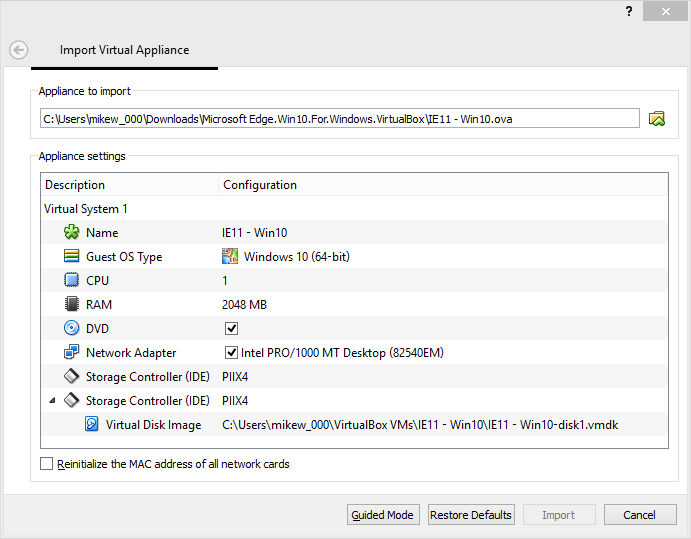
Your Comments & Opinion
Test-drive a fully functional Android tablet or phone from your desktop
Arrange program windows on your desktop to enhance your productivity
Boot virtual machines from a USB key
An open-source binary-compatible version of Windows
Build your own custom Windows install disc
Run Android apps on your Windows PC
Build yourself a Windows 11 installation DVD or USB flash drive
Create an ISO file to burn a Windows 11 installation DVD