Everyone needs backup software, and while Time Machine seems to do a good job for Mac users, it’s still inflexible and particularly good at quickly swallowing up vast amounts of free hard drive space. The problem is, do you replace it with a simple file-based backup tool, a fully blown drive cloning utility or opt for folder sync?
Thanks to Belight’s Get Backup software, you can have all three backup options within a single application. And while it’s freeware solution lacks advanced features, it still boasts all the core functionality you need: support for both full and versioned backups of selected files and folders. It also allows you to exclude individual files from file-based backups, keep two folders in sync and even create bootable clones of your main drive so if something goes wrong you can simply swap out drives and get up and running again.
All of this is wrapped in a small window split into three sections: choose Backup and you can add specific files and folders to a single backup job, or make use of the conveniently provided templates to quickly backup data like iPhoto, iTunes, Mail, your address book and Documents. Once selected, click Properties to choose where to store your backups (plus configure other options such as scheduling backups) and click the play button.
Clone works by asking you to choose a partition to copy and then a drive to copy it to – remember, this isn’t the same has creating a drive image, as all data on the destination will be wiped, so proceed with caution. Finally Sync lets you select a parent folder, then choose another to keep in sync with it.
Upgrade to Get Backup Pro for $19.95 and things get even better: incremental backups ensure only changes are recorded between backup versions, saving space on your hard drive. You can also encrypt your backups for greater security, plus exclude files and folders from your drive images. Finally, the sync option allows you to sync in two directions, so you can send changes in either direction.
It’s all reasonably intuitive to use – the user interface is a little dated, but ultimately Get Backup is there to do a job (or three in this case), and it does them well.
Verdict:
A decent backup option for your Mac – if you’re looking for flexibility on a budget of zero (or $20 for advanced features) then Get Backup is a good choice, although the lack of imaging options does slightly detract.




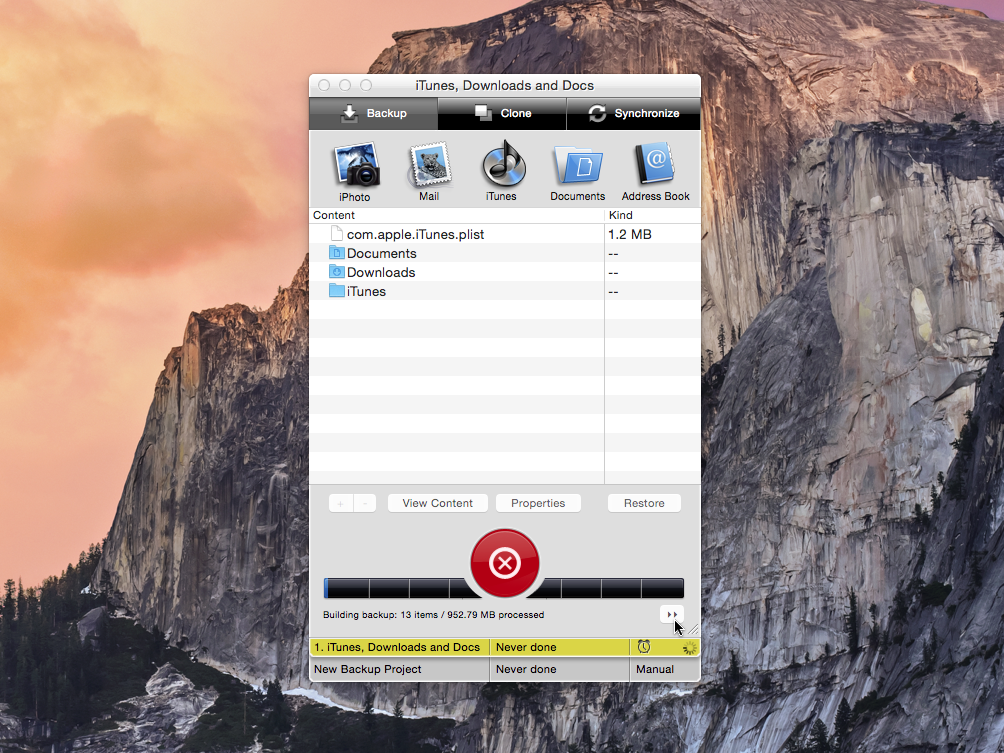


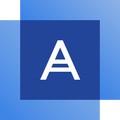

Your Comments & Opinion
Keep the contents of folders synchronised for backup purposes
Take the pain out of file synchronisation with this easy-to-use tool
Keep files synchronised between drives, computers and servers
Get comprehensive backup and security in one product from Acronis
Keep your valuable data safe from harm with this fast and easy-to-use backup tool
Keep your valuable data safe from harm with this fast and easy-to-use backup tool
Backup, synchronise & share important files
Backup, synchronise & share important files
Backup, synchronise & share important files