ClickMonitorDDC is a freeware tool which allows adjusting the brightness and contrast of DDC-compatible monitors (most of them, laptops too).
You could do this anyway with the monitor buttons, of course, but it's often easier to use the mouse or keyboard, and you're also able to set brightness or contrast to a fixed value. (If you know 70/100 is correct, just click "70", no need to manually adjust each time.)
The program arrives as a single tiny executable, no installation required. Simply run it and an icon appears in your system tray showing the current brightness value.
Click the icon and sliders appear for brightness, contrast (on desktops only, not laptops), and there's a volume slider as a bonus.
Clicking and dragging a slider adjusts brightness and contrast in real time. Alternatively, clicking one of the numbers next to the slider - 5, 10, 15 etc - sets your display to that value immediately.
If you have multiple monitors then you should be able to select another, and adjust that separately.
A hotkey feature allows all of this to be tweaked from the keyboard. You're able to assign brightness, contrast and volume values, or just change one or two, and it's even possible to tweak these values incrementally (increase brightness by 6, decrease volume by 8 and increase volume by 10%, say).
Verdict:
A convenient way to adjust brightness and contrast, easy to use immediately, but with some handy configuration options if you need more precise control.




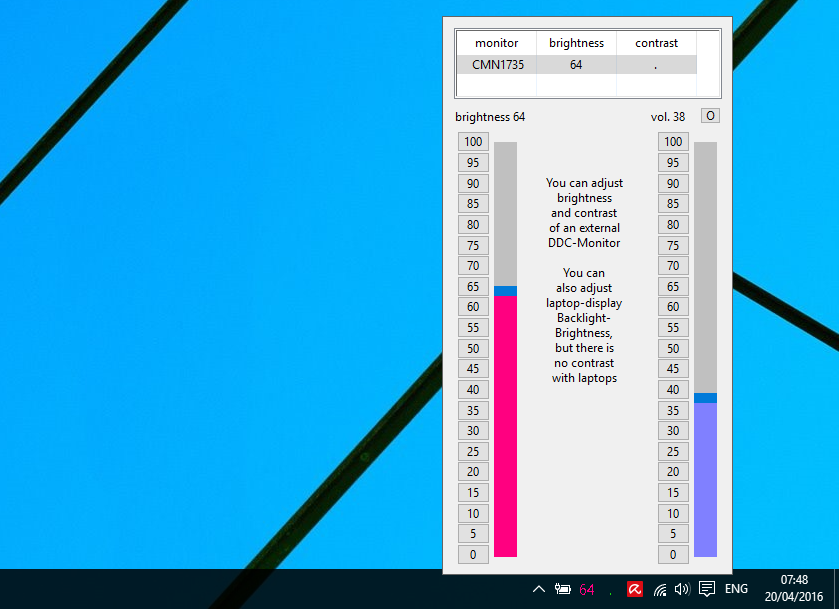
Your Comments & Opinion
Automatically adjust your monitor settings to reduce eye strain
Watch file creations, changes and deletions on your PC in real time
Automatically adjust your monitor settings to reduce eye strain
Reduce eye strain/ display brightness with a colour filter
Manage, monitor and optimise your games
Browse your hard drive with this tabbed file manager
Tidy up your system after using the avast! uninstaller
Read, write and edit metadata in more than 130 file types with this command line tool
Read, write and edit metadata in more than 130 file types with this command line tool
Read, write and edit metadata in more than 130 file types with this command line tool