Every PC has problems from time to time: an application is misbehaving, something's locked up, the entire system seems very slow, maybe you think you've been infected by a virus. Whatever the issue you're trying to solve, the first step is always to take a closer look at what's running on your system, and the resources they're consuming. Windows Task Manager will give you a basic look at this information, but for the real in-depth detail you need a specialist utility like Process Explorer.
Launch the program (it's portable, so no installation required) and you'll immediately see a lengthy list of everything running on your PC, right now. If you're looking for malware, or just programs that you might be running unnecessarily, then scan down the list and look for process names you don't recognise. Found something? Then right-click it, select Search Online, and Process Explorer will open a browser window with the Google search results for that process, a very quick way to identify it.
Maybe you just want to find out who's using all your RAM? Click the Working Set column header (if you don't see it, click View > Select Columns > Process Memory, and check Working Set Size). The "Working Set" figure represents the amount of physical RAM being used by a process, and browsing the list will clearly reveal the memory hogs.
Double-clicking any process opens another dialog that will tell you much more about it. The TCP/IP tab provides details on any internet connections the process has open, for instance. The Performance Graph tab shows you how many system resources it's been using recently, and the Strings tab reveals prompts, URLs, copyright messages and other interesting data hidden in its executable file.
And perhaps Process Hacker's best feature comes in its ability to show you the files, Registry keys and other items a process has open, invaluable information when you're troubleshooting or just trying to understand what a program is doing.
Verdict:
Easy to use, lightweight and portable, this essential problem-solving tool is a must-have for everyone's troubleshooting toolkit



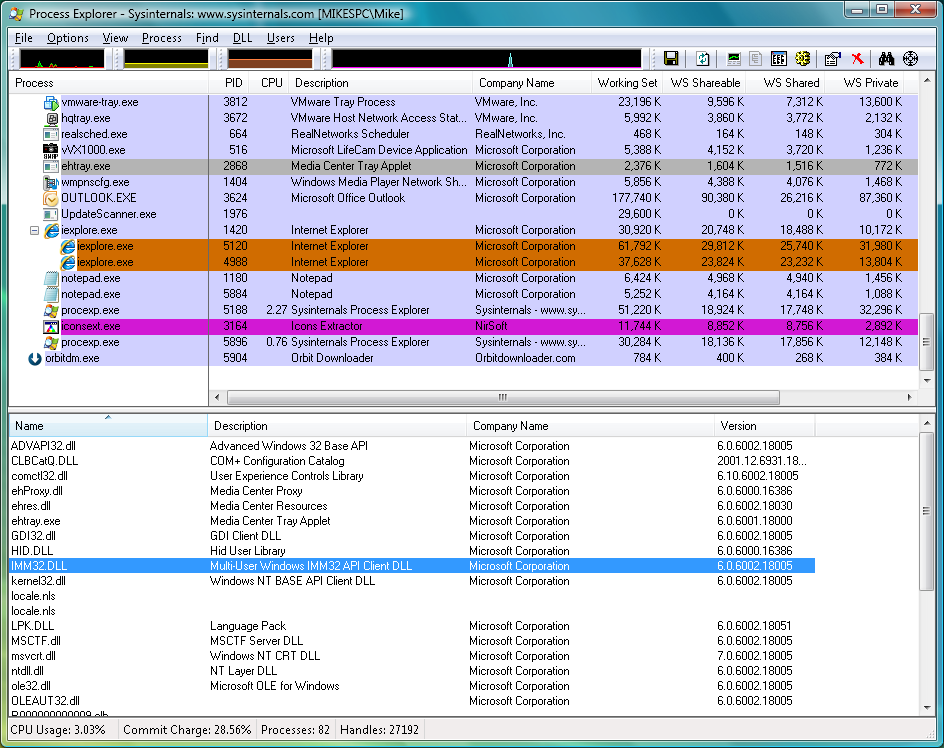
Your Comments & Opinion
View and take control of the programs running on your PC
Find out precisely what's running on your PC with this portable tool
View and take control of the programs running on your PC
A simple Task Manager - in an Excel spreadsheet
Kill runaway processes at a click
Minor update to the popular email client, but with a limited number of new features
Opera's rebooted web browser is starting to come of age
Understand and solve a host of PC problems with this powerhouse troubleshooting suite
Free up valuable hard drive space with this fast and flexible portable duplicate file locator
Major update to the portable version of the popular email client, but with a limited number of new features