Disclosure: nuePanel is a program I've developed, which means I'm probably not the best person to deliver an unbiased review.
To keep this fair I'll describe what the program does, but won't try to tell you how well it does it: you can decide for yourself.
NuePanel is an alternative Control Panel which helps you find and launch more than 150 built-in Windows applets, troubleshooters and tools.
The program doesn't require installation. Simply unzip the download and run the 32-bit (nuepanel.exe) or 64-bit version (nuepanel64.exe), as appropriate for your version of Windows.
A basic interface organises its applets across multiple topic-based tabs: Troubleshooting, Windows, Network, Security, Hardware, Tools, Applications and more.
Clicking any of these displays buttons for related applets. "Troubleshooting" has "Command Prompt", "Control Panel (God Mode"), "Device Manager" and more; the "Windows" tab includes items like "Windows Update" and "Folder Options"; the "Network" tab gives access to the Network and Sharing Centre, your network connections and more; and, well, you get the idea.
The program isn't just a hard-coded list. It tries to make sure you only see items relevant for your version of Windows (no "Store" on Windows 7), and it works to locate applications, allowing them to be launched even if they've been installed in non-standard applications.
There are a few items you might not expect. "Router Settings" tries to open a browser page to view your router console; "Event Viewer (last 24 hours)" displays recent significant Windows events only; the "Applications" tab has buttons to launch Chrome, Firefox, IE and Office applications in Safe ("no addons") Mode.
Some items appear on multiple tabs, hopefully making them easier to find. For example, "Device Manager" appears on both the "Troubleshooting" and "Network" lists.
If your needs are simple then you're able to hide less-commonly-used applets on demand (double-click "All applets displayed"/ click Tools > Hide Advanced Items/ press Ctrl+Alt+H).
If you still can't find something, type a keyword in the Search box and press Enter to display related applets.
You can also add custom commands of your own by editing a text file. These can't do anything amazing - they're just items you might enter at the command line - but the "Custom" tab has some examples to help you get started. These can display all your scheduled tasks, drop or raise the Windows firewall, view the Windows 10 product key, open the Sysinternals website, and more.
What's New?
- Added five more command buttons. Please note that #1, #3 and #4 won't be visible unless you have admin rights. Launch nuePanel as an administrator to be sure you see them, or once launched, double-click "Admin Rights: False".
1. Troubleshooting > "Chkdsk system drive on boot" schedules chkdsk to scan the system drive for errors when you next reboot.
2. Troubleshooting > "Default DNS server is..." displays your current default DNS server. If your DNS is set automatically, for example via DHCP from the router, you'll get the router name and IP address instead.
3. Troubleshooting > "File changes (real-time)" displays the names of files being changed on your system drive, as the changes are being made. This is just about as basic as monitoring gets - it only works on the system drive, and only if it's NTFS, you don't get the full file path, it only displays file changes - but even these details may be useful. And as it's using a standard Windows component you can be sure it'll work just about anywhere.
4 Hardware > "Filter drivers" displays the filter drivers installed on your PC. These are drivers which are modifying the behaviour of other devices and drivers. They're interesting because they can make low-level changes which affect the performance, stability and security of your PC. Typically you'll see only standard Windows filters and maybe file system filters from your antivirus, but Google for any file names you see to find out more.
5. Hardware > "Keyboard test" runs a simple keyboard hotkey test. Just press a key, Windows tells you what it is (hopefully) and gives you its code and scan code ("a", code 0x41, scan code 0x1e).
Verdict:
As nuePanel is my program, it wouldn't be fair to give it a score. We do need something to go in the box, though, so I'll give it a mid-range 3 and leave you to decide what it's actually worth.




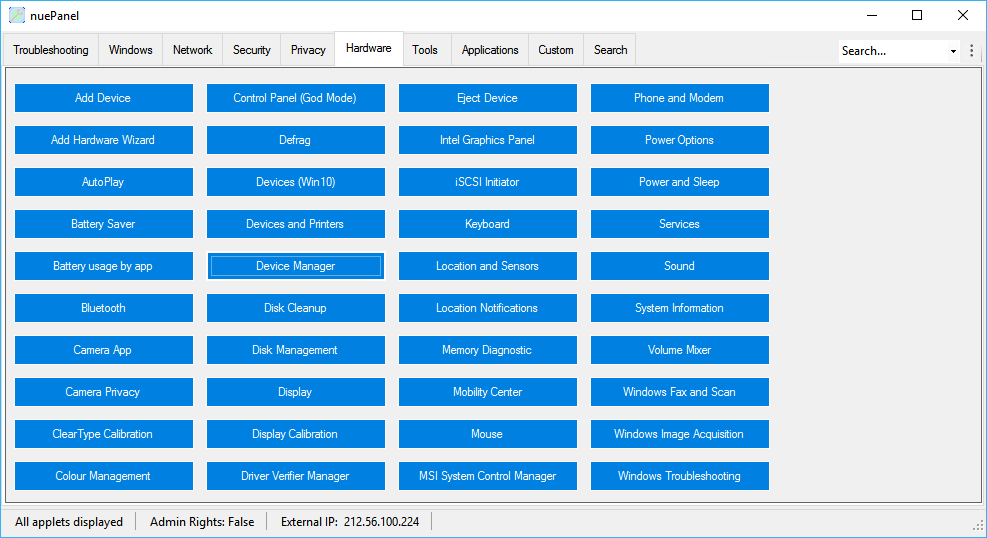


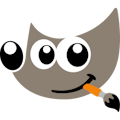

Your Comments & Opinion
Restore the Start button to the taskbar of Windows 8
An advanced tweaking tool for Windows 8 users
A free tweaker to boost the performance of Windows
Simplify the installation of Windows with this handy automation tool
Take control of your motherboard with this advanced tweaking tool
Browse your hard drive with this tabbed file manager
Preserve your desktop icon layout with this handy backup tool
Preserve your desktop icon layout with this handy backup tool
Take control of your file and folder management with this powerful – if slightly unrefined - utility
Take control of your file and folder management with this powerful – if slightly unrefined - utility