My Computer Manager is a portable tool for adding files or folders to Control Panel or the My Computer/ This PC folder.
Launch the program and it first displays the details of your existing Control Panel applets. That's immediately interesting because it displays the command line used to launch them. You'll probably know Explorer's Folder Options dialog, for instance, where you tell Windows you'd like to view hidden and system files, please. My Computer Manager reveals that you can display the dialog from a shortcut or your own script by using this command (adapting the folder for your system, if necessary):
C:\WINDOWS\System32\rundll32.exe C:\WINDOWS\System32\shell32.dll,Options_RunDLL 0
My Computer Manager also allows deleting custom Control Panel or My Computer items you don't need. Beware, this is effectively deleting a shortcut only-- it'll remove the item from Control Panel or My Computer, but the original file will remain in place.
You're also able to add files or folders of your own to My Computer/ This PC, or Control Panel. You can specify the file, optionally a command line parameter and icon, much like creating a shortcut.
My Computer Manager can remove any of your custom options later, or you can do it from Control Panel by right-clicking the item and selecting Delete.
Verdict:
It's mostly useful as a Control Panel Manager, but whatever you're doing the program provides a handy way to understand and customise the Control Panel, My Computer/ This PC folders.




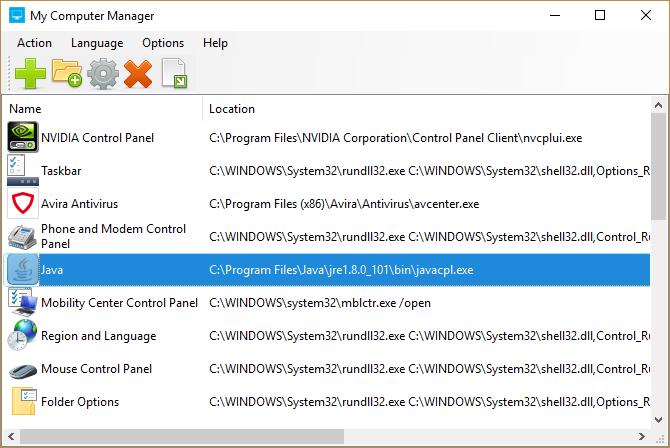
Your Comments & Opinion
Launch programs, websites, insert text with a keypress
Search for, delete or repair broken shortcuts
Search for, delete or repair broken shortcuts
Pin files, folders, libraries and more to the Windows 7 taskbar
Launch selected programs without the UAC prompt
Speed up access to your favourite programs with this handy little launcher utility
Create keyboard shortcuts and macros to automate common tasks
Quickly access frequently used folders in OS X
Browse your hard drive with this tabbed file manager
Preserve your desktop icon layout with this handy backup tool
Preserve your desktop icon layout with this handy backup tool
Take control of your file and folder management with this powerful – if slightly unrefined - utility
Take control of your file and folder management with this powerful – if slightly unrefined - utility