Dipiscan is a portable network scanner, easy to use but with a pile of features.
We launched the program and it immediately set itself up with an appropriate IP address range. We clicked "Analyze" and within 6 seconds it had scanned everything, displaying key details on every device that responded: reply time, NetBIOS name, DNS name, domain and user, MAC address, adapter manufacturer, and maybe the operating system, device description, available shares and more.
Selecting and right-clicking any or all of the devices gives options to copy some or all of the report information to the clipboard.
There are further right-click options to open an IP in Explorer, use Wake-On-Lan to wake it up, or control and access the computer in various ways (sleep or restart it, send a message, access it with Remote Desktop).
Dipiscan can search for systems by IP or DNS names, run traceroute operations, or save specific systems to a "Followed Machine" tabs for speedy access later.
The highlight of the program is probably its configuration dialog. Experts can configure how the system operates in extremely fine detail, and the right-click menu may be extended with custom commands.
Verdict:
Dipiscan is a fast and capable network scanner, but if you're already using something like Angry IP Scanner, that might not be enough to win you over.
What's more interesting is the program's configurability. This isn't just about number of pings, delays and timeouts, you can also define how almost every detail is retrieved: NetBIOS, WMI, NBTStat, ARP, API and more. The program can use custom methods to access the internet, other systems and ActiveDirectory, choose exactly which fields to include in the report, and even add new ones.




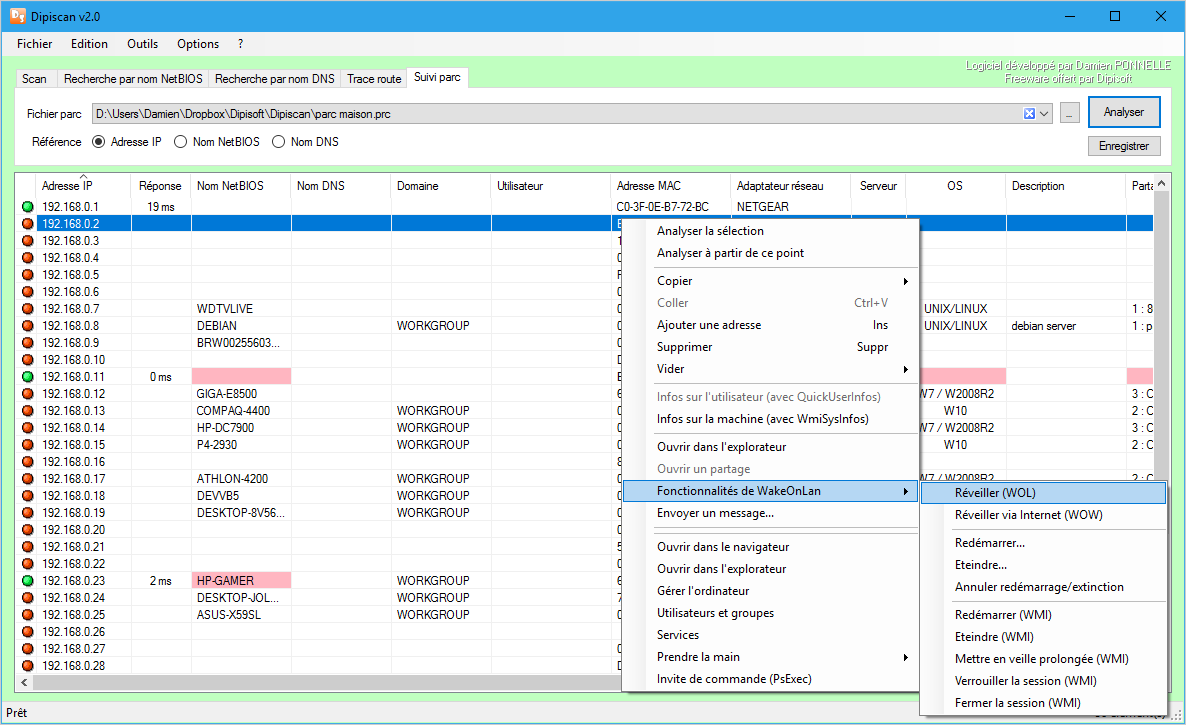
Your Comments & Opinion
View your open network connections
Fast and powerful network scanner
Monitor what’s connected to your network
Detect local wifi networks with your Android device
A free download manager for your USB drive
A free download manager for your USB drive
A free download manager for your USB drive
Remotely control or access another computer over the internet
Detect intruders on your wireless network