Adding a second or third monitor to your computer can help to significantly increase productivity by making it easy to switch between open applications and keep an eye on several programs at the same time. Other then requiring a dualhead or second graphics card, Windows has no additional requirements if you want to use multiple monitors, but support for two or more displays does not really extend much beyond expanding the desktop to span all available monitors.
Install DisplayFusion and you will be provided with a number of additional features and options including the ability to use one large wallpaper to span multiple monitors, or to use difference backgrounds for each. Program titlebars can be furnished with extra buttons including quick links to move a given window to another monitor.
There are also pre-defined keyboard shortcuts that can be used to move windows, tile them or span them across all available monitors. These might sound like small enhancements to bring to a multi-monitor computer, but after spending just a few minutes working with these additional options, you will quickly discover just how useful they are.
Upgrade to the Pro version of the program and even more extra options are available. You can view a copy of the Windows taskbar on each monitor and opt to display only taskbar buttons relating to the programs that are running on a particular monitor. Desktop backgrounds can be pulled in from Flickr and rotated on a schedule, and program windows can be automatically snapped to the edges of other running programs. You can also customise keyboard shortcuts to suite your requirements.
Verdict:
DisplayFusion brings a host of extra feature to users of multiple monitors - features it could be argued should have been built into Windows as standard.



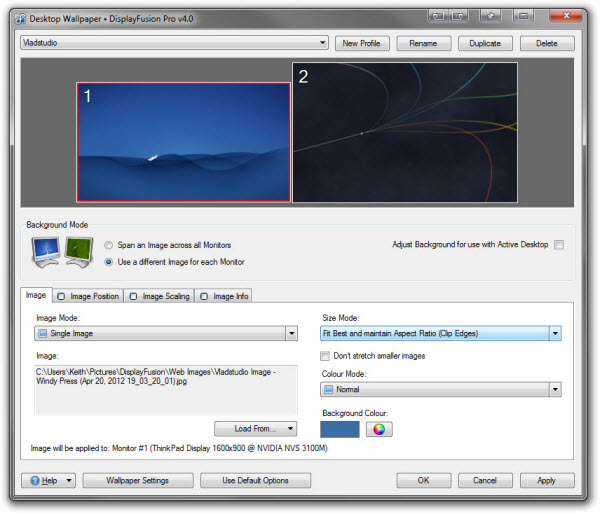




Your Comments & Opinion
Make the most of your multi-monitor setup with this handy utility
Make the most of your multi-monitor setup with this handy utility
A collection of tools to help you get even more from your dual monitor setup
Use CD or DVD images as though they were real discs with this CD/ DVD emulator
Locate files and folders in a flash with this ultra-speedy search tool
Find out exactly where all your valuable drive space has gone
Find out exactly where all your valuable drive space has gone
Manage your files and folders with this dual pane tabbed Explorer replacement