PC Usage Viewer will instantly produce reports showing the periods of time that your PC has been turned on, with Windows loaded.
This is ideal if you want a simple way to track PC use, perhaps to get a feel for how much time your kids are spending on their computer. Just switch to the Graph view, say, and you'll instantly see how many hours the system has been running for each of the past few days.
And better still, PC Usage Viewer doesn't require that you run some resource-grabbing background application to make this happen - it extracts all the information it needs from the Windows event log.
This simplicity does have a down side, though. The reports can only tell you that the PC was turned on, and Windows had launched, for a particular time period. They can't say when the computer might have been idle during that period. And they're unable to report on what the users might have been doing. If you need in-depth user tracking then you'll need to look elsewhere.
And there's another problem with the Grid View, that for some reason displayed with unreadably large fonts on our test Windows PC. A pity, but if this happens to you, don't worry - the Graph and Text views will still display all the data you need.
Verdict:
PC Usage Viewer is a quick and easy (if somewhat basic) way to find out when, and how often, your PC is active




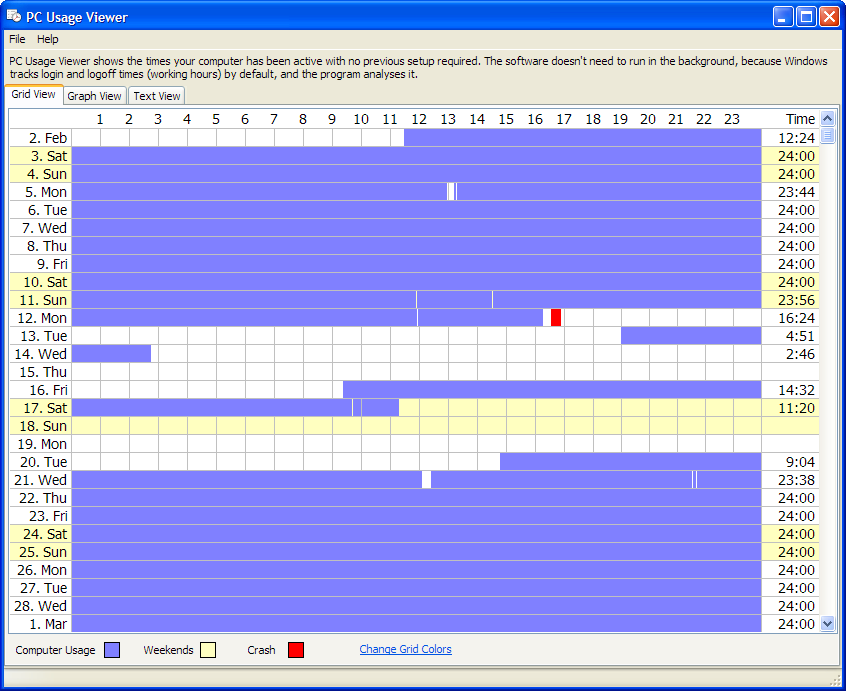
Your Comments & Opinion
Automatically save a screenshot at regular intervals
Selectively block access to websites, applications and more
Be alerted to possible hard drive failures, before they happen
Block adult sites, malware, phishing scams and more with this effective parental controls system
Speed up, optimise, clean and secure your PC with this all-in-one system maintenance suite
Speed up, optimise and repair your computer with this all-in-one PC maintenance and tweaking tool
Create, format, merge, resize, move and otherwise organise your drive partitions with this free tool
Explore dozens of powerful windows tweaks and customisations from one straightforward program
Prevent runaway processes from hogging valuable CPU time