The new Jump List feature in Windows 7 was a long time coming – a list of convenient shortcuts to recently opened files that are linked to the programs they were opened in. By “pinning” favourite programs to each Jump List, you can also ensure your favourite files are always within quick and easy reach of the Taskbar or Start menu.
It’s all very functional and does the job well, but it’s not particularly awe-inspiring to look at, and there’s no way to create your own customised jump list for applications, favourite documents and more besides.
StandaloneStack enables you to create a series of shortcuts in colourful icon form that sit behind a single shortcut that resides on your desktop or Taskbar. Just double-click the shortcut and the icons spring to life in a stack-like format (as seen on the Mac OS desktop) or – if you prefer – as a more functional grid.
Each shortcut points to a folder on your hard drive – this could simply be a folder to documents, or it could contain shortcuts to your favourite programs, folders and selected files. Just set up this folder as you would any other – it can be stored anywhere on your hard drive.
Once done, download StandaloneStack 2’s zip file from the link above and extract its contents to a suitable folder on your PC. Then double-click the application file to launch the program – it’s a portable application so runs directly - and you’ll be presented with the Options screen. From here click New Stack followed by the ... button to select the folder you created earlier. Give it a name and click Create Stack. It’ll appear in the My Stacks list. Now click Create Shortcut and create a shortcut to this stack that you can store anywhere on your hard drive – although we’d suggest placing it on the desktop or pinning it to the taskbar.
Once done, all you need to do to access the stack is to double-click its shortcut – then click once to open a file or folder. Settings can be changed by re-running the StandaloneStack program – from here check the Options section to alter the program’s behaviour, such as leaving the stacks visible on-screen when focus is lost, or unloading the program from memory when a stack is closed to free up resources.
Verdict:
Competent shortcut tool that expands the Jump List capability of Windows 7, but is marred by several minor bugs.




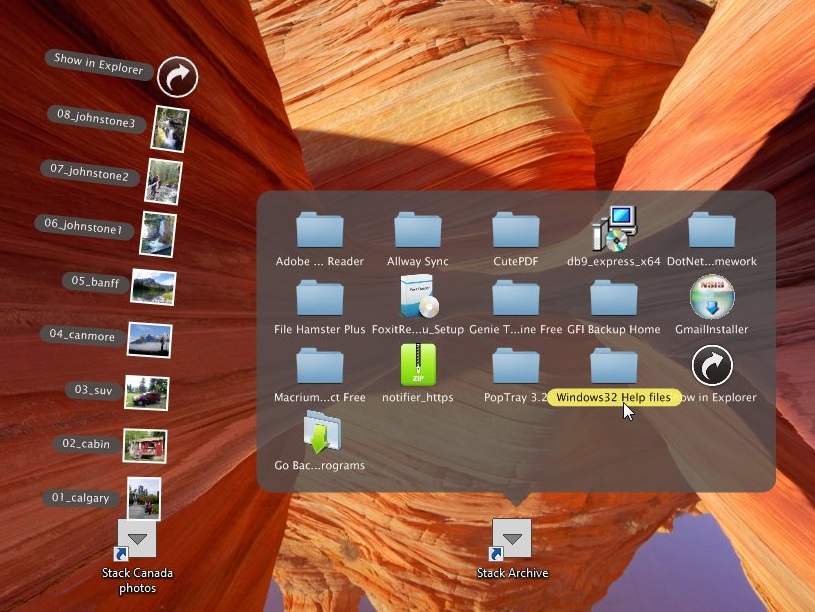
Your Comments & Opinion
Put jumplists to better use through the creation of macros
Take control of Windows 7's right click menu
Transform your desktop with this customisation tool
Right-click a desktop folder to view its contents
Automatically adjust the Aero glass colour to blend in with your desktop background.
Bandwidth-efficient way of viewing and interacting with the desktop of one computer on another
Monitor your PC's temperature, voltages, CPU frequency and more with this powerful stability checker
A complete clean-up, maintenance and optimisation toolkit for your computer
Completely uninstall unwanted programs in minutes
Browse your hard drive with this tabbed file manager
Preserve your desktop icon layout with this handy backup tool