Windows is full of hidden secrets, and one of the best ones for tweakers looking for a performance boost is its ability to assign different levels of priority to different programs. By raising the priority level for a specific program you can give it a helping hand at the expense of other processes. Similarly, you can lower the priority levels of less important programs, ensuring they’re not hogging valuable resources better used by other running processes.
The major drawback of this approach is that you have to manually set a program’s priority from the Task Manager’s Processes tab each time the program is launched. You can tweak a program’s shortcut to start the program with a certain priority level, but a far easier solution is to install Prio instead.
Once installed, open Task Manager and switch to the Processes tab. Vista and Windows 7 users should click “Show processes from all users”. Now right-click your target process and expand the Set Priority submenu – you should see “Save process” is ticked, indicating that your priority changes will be automatically saved and implemented each time the program is launched in future.
You’ll also notice a new “Silent elevation” option on this menu – ticking this means you won’t see the User Account Control dialogue box appear the next time you launch that application, perfect for shaving a few seconds off the launch time of programs you trust.
Prio also adds a tooltip to each Process entry, so rolling your mouse over it reveals more detail about that process – its name, publisher and location on your hard drive, helping you identify it. Prio also adds two new tabs to Task Manager: Services, and TCP/IP. The former allows you to see a list of all running services – again, roll the mouse over an individual entry to reveal more detail about it. TCP/IP doesn’t just give you a breakdown of all the network connections open on your PC, it also lets you see what processes have opened those connections – potentially useful in the event of a suspected malware infection.
Verdict:
If you regularly tweak program priorities to optimise your PC’s performance then Prio is an essential tool: small, perfectly formed and armed with additional useful features.




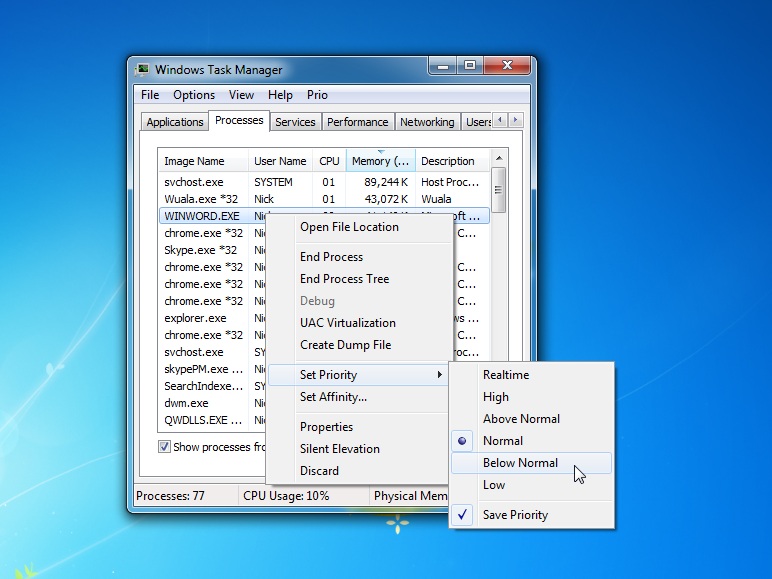
Your Comments & Opinion
Save priority settings for different programs to optimise your PC’s performance
A configurable system monitor
Get more ideas on optimizing your solid-state drive with this simple tool
Boost PC speed with a RAM drive
Keep your PC clean with this collection of tools wrapped up in a glossy user interface
Read, write and edit metadata in more than 130 file types with this command line tool
Read, write and edit metadata in more than 130 file types with this command line tool
Read, write and edit metadata in more than 130 file types with this command line tool
Automatically adjust your monitor settings to reduce eye strain
A powerful tool for detecting, benchmarking and monitoring your PCs hardware