Widgets: you either love 'em or hate 'em. If you're in the camp that finds it useful to scatter these tiny panes of information across your desktop, then the GeekTool will be up your street. It's designed to let you create customised widgets – or “Geeklets” as GeekTool likes to call them – containing all kinds of information. These Geeklets are then placed on your desktop where they can be easily customised in terms of appearance according to your individual whim.
GeekTool installs itself as a Preferences pane: once in place, launch the tool and you'll find three icons ready and waiting for you: File, Image and Shell. Each works in a slightly different way – for example, the File template is designed to let you display the contents of a specific file (typically something that updates regularly, like a log file), while Image can be used to display graph data from specific systems, an image from a public website (like a webcam) or simply an image file or folder full of images from your hard drive.
The Shell option is potentially the most powerful, as it allows you to use Unix commands to display information on your desktop – for example, type “date” into the Command box to display the date and time, then use the controls to customise how it looks and appears on-screen.
When you're done customising your Geeklet, just click away from the GeekTools Preferences pane to hide its Preferences panel and see how it appears on-screen. Geeklets are actually placed in the layer between the actual desktop background and the Finder icons – to place them on the top-most layer so they're always visible, just tick “Keep on top”.
Geeklets can be organised into different groups – this allows you to select or de-select entire groups of Geeklets to show or hide them. Geeklets can be placed into multiple groups, ensuring core ones are always displayed.
It can be a little daunting getting started with GeekTools, so make sure you familiarise yourself with its capabilities and follow some tutorials at the GeekTools wiki, where you'll also find links to other websites showing off GeekTool to its best. You can also download example Geeklets from an official repository - just click the "Where do I start?" link to discover how to use them.
Verdict:
Transform your Mac desktop with the help of this utterly brilliant tool. Less experienced users may find it slightly intimidating, but geeks and old hands looking to do more with the desktop will find it utterly compelling.




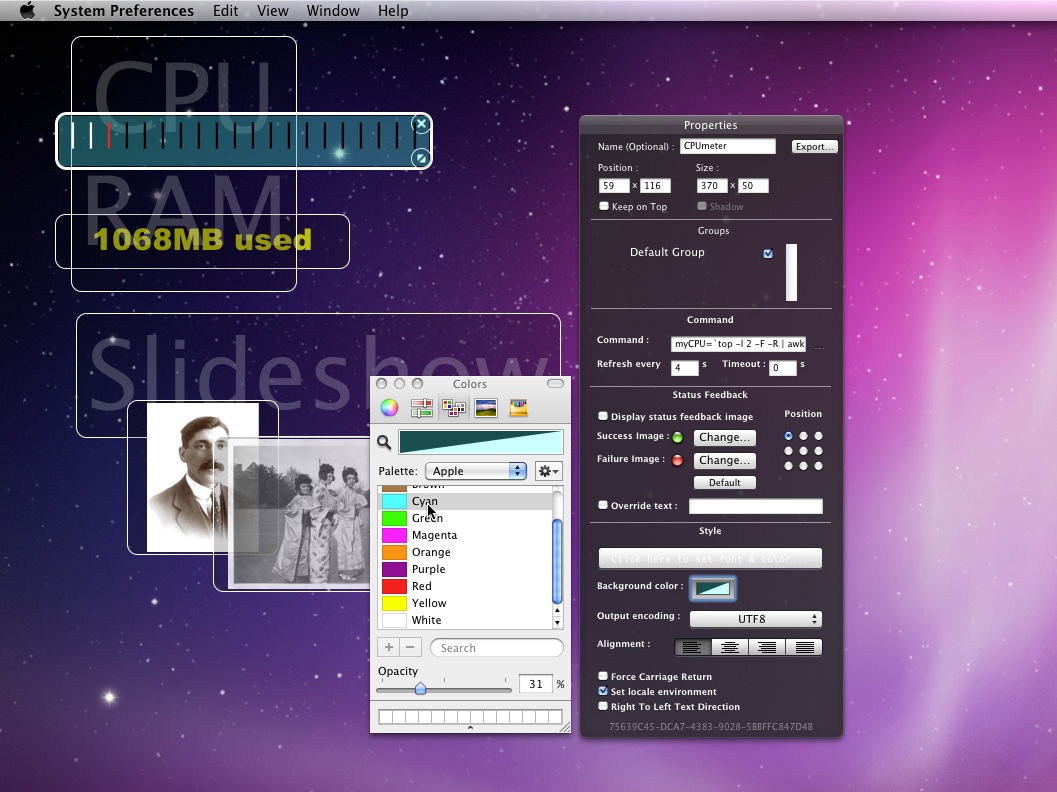
Your Comments & Opinion
Transform your desktop with this customisation tool
Bring desktop gadgets back to Windows 8-10
Transform your desktop with this customisation tool
Positions folder and program windows on your screen to aid workflow
Uninstall unwanted Mac software along with any associated files
Completely remove unwanted software from your Mac
Easily track down duplicate files which may be wasting your hard drive space
Easily track down duplicate files which may be wasting your hard drive space
Clean, optimise, tune and tweak your PC to deliver its best possible performance
Keep your hard drive in top condition with this powerful disk defragmentation tool
Defragment your registry to boost the performance of Windows.