When it comes to keeping your Mac's files and folders protected, you'd think Time Machine would have it covered. It's capable of backing up and restoring files and folders from any given time and – if you boot from your Mac OS X installation disc – can even restore your entire system.
That's fine and dandy, but if you hanker for a more traditional form of backup tool, then Carbon Copy Cloner has most bases covered. As the name implies, it can be used as a simple cloning tool – pick your OS drive as the source, choose your backup drive as the target and off you go: a perfect replica of your hard drive on your backup drive. This also enables you to upgrade a hard drive easily too: all you need is a spare drive bay or external enclosure, clone old to new, then install the new drive.
Carbon Copy Cloner also offers more features: it can be used to back up selected files and folders only, and perform incremental backups so only the changes to a drive are recorded on subsequent backup runs.
If the idea of giving over an entire drive or partition to a cloned backup of your main drive isn't practical, Carbon Copy Cloner can also back up to disk images too - just click the Destination button and select New disk image... from the dropdown menu to create a dedicated file, which can happily sit on the backup drive without disrupting it (you can even store multiple images of the same drive at different stages in its life this way too).
Verdict:
Powerful, and even easier to use, Carbon Copy Cloner is the backup tool that should be your first port of call should you want to invest in drive-imaging software for your Mac.
Changelog
What's new in 7.0 (see release notes for more)?
- A new Backup Volume Setup Assistant guides users through formatting destination volumes, and asserts that the destination is dedicated to the backup task to avoid conflicts with other backups and other purposes of disk usage. The new setup assistant should go a really long way towards getting backup tasks set up correctly the first time, and without a trip to the documentation.
- Added search functionality to the Snapshot Comparison Window.
- Added a snapshot disk usage limit to custom snapshot retention policies (i.e. so you can say, "I want to retain backup history, but I only want the 'history' part of my backup to consume 500GB of space").Added support for flagging specific snapshots to not be
deleted by CCC snapshot thinning and pruning, "protected snapshots".
- Added support for manually creating snapshots on a volume.
- Scheduled tasks can now be limited to running only when the Mac is on ethernet, on a specific WiFi network, or set to a specific location.
- CCC's file copier can now detect renamed folders on APFS source volumes, and will rename the folder on the destination rather than recopying all of its content.
- You can now store notes alongside each task (e.g. to indicate the purpose of a task, or some other piece of helpful context).
- When snapshot support is enabled on the source, CCC will now create snapshots on the source at the scheduled task run time, even if the destination is unavailable. When you travel without a backup disk, this allows you to retain older versions of files on the source while you're traveling.
- You can now enable/disable encryption on APFS volumes via a simple switch. Select a volume in the sidebar to find this setting.
- We added support to the CCC command-line utility for creating, deleting, listing and mounting snapshots. Run the ccc utility without arguments to see the new options.
- The CCC Dashboard offers more granular control over which CCC Activity events are shared with Notification Center and the level of attention that the notifications will request.




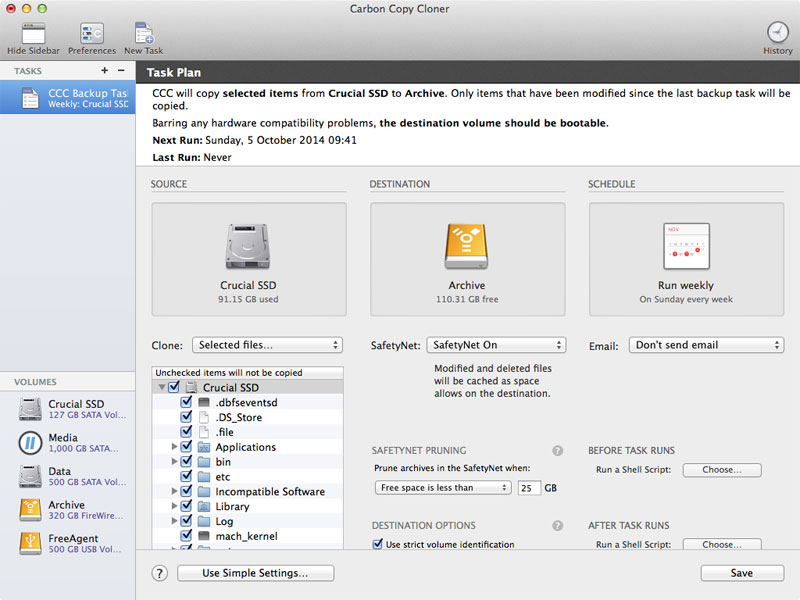
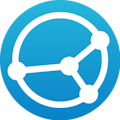
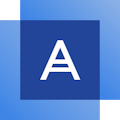


Your Comments & Opinion
Get comprehensive backup and security in one product from Acronis
Get comprehensive backup and security in one product from Acronis
Take a drive image of your Mac
Arguably the best complete drive and file backup and restore tool
Manage your files and folders with this dual pane tabbed Explorer replacement
Make the most of your multi-monitor setup using this handy utility
An extended version of the Windows Run box
Quickly compare files and folders stored in different locations.
Give your system a speed boost by cleansing and optimising your PC