Some people don’t like change. If you’re happy with Firefox 3.6, then upgrading to Firefox 4 could be a culture shock. What happened to the menu bar? And what is that ghastly orange Firefox button in the top left-hand corner for?
While you can remove the Firefox button completely using the App Button Remove Add-on, you lose the functionality it offers. Instead, why not change its colour to match your own customisations, or to make it blend in better with its surroundings? This add-on – once installed – is simple to use: just right-click the Firefox button and a palette offering 70 different colours will pop up, just click one to select it. The palette will remain open, in case you don’t like your choice – once finished, just click away from it.
It’s also possible to make the Firefox button transparent instead of colouring it. Unfortunately this involves installing yet another Add-on, the aptly titled App Button Clear Add-on.
Verdict:
Simple, quick, does the job. Just a shame you have to install a separate add-in to make it transparent or to remove it completely.




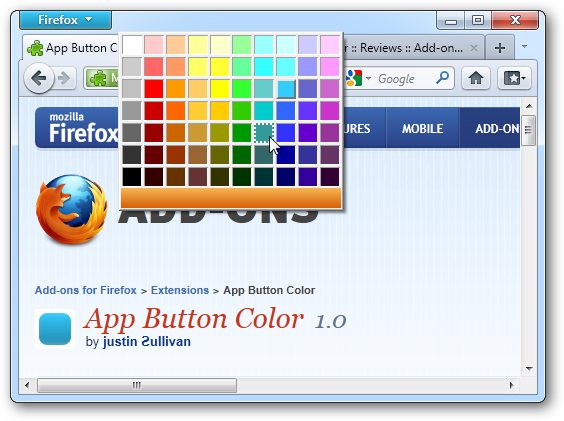
Your Comments & Opinion
Don’t like the orange Firefox button? Make it transparent and less intrusive
Remove the orange Firefox button from the menu bar in Firefox 4.0
Preview tabs before switching to them with this handy add-on
Perform advanced tweaks Firefox without entering about:config
Customize the Firefox button's menu to your precise tastes and requirements
Stop Firefox’s memory leak from spiralling out of control with this handy add-on
See if this plug-in can speed up your Firefox browsing performance
Final release version of Microsoft's Chromium-powered Edge browser
Final release version of Microsoft's Chromium-powered Edge browser
Check out the next version of Firefox before it's released
Check out the next version of Firefox before it's release
Check out the next version of Firefox before it's released