ShellMenuView is a tiny tool (under 50KB) which displays all the menu items that will appear when you right-click files or folders in Explorer, and allows you to disable any that you don't need.
You can do something similar by poking around in the Registry, of course, but ShellMenuView simplifies the process by displaying the menu additions for all file types in a single screen. So if you don't want a "Play with..." menu item to appear for a particular media player, say, then all you have to do is launch the program, scroll down to "Play with...", select all the items relating to this application, right-click one of them and select "Disable Selected Items": job done.
ShellMenuView won't let you edit a particular menu entry, unfortunately, but it can make it easier for you to do this yourself: just right-click an item and select "Open in REGEDIT".
And if you're not sure why you need an extension to open a particular file type at all, then the program may also be able to help. Simply right-click a menu entry, select "View extension in extensions.nirsoft.net", and a browser window will open with more details on programs that open that file type. Which can be very useful in confirming that this is a legitimate file association, and not something linked to malware.
Version 1.40
Added 'Quick Filter' feature (View -> Use Quick Filter or Ctrl+Q). When it's turned on, you can type a string in the text-box added under the toolbar and ShellMenuView will instantly filter the menu items, showing only items that contain the string you typed.
Verdict:
It really needs an option to delete, as well as disable menu items, but still, ShellMenuView is a handy tool that makes it easy to browse all your static context menu entries



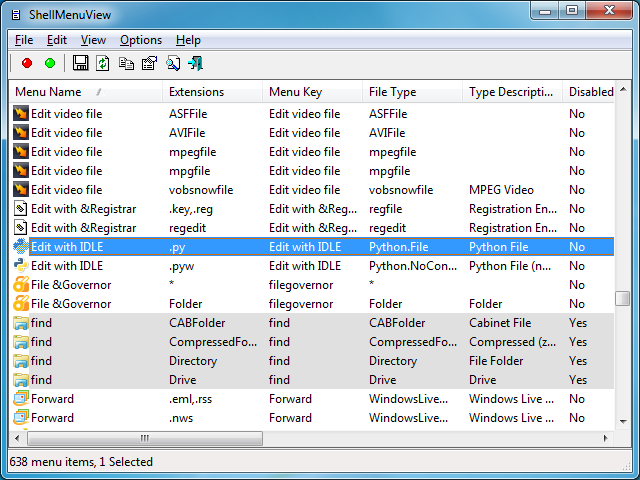
Your Comments & Opinion
View your Outlook attachments, and clean up any you don't need
View your Outlook attachments, and clean up any you don't need
Easily check the strength of many passwords stored on your PC
Tweak your right-click menu by adding some useful options and shortcuts
Tweak your right-click menu by adding some useful options and shortcuts
Take more control over your Explorer right-click menus
Work with your files more effectively with this four-paned Explorer replacement tool
A four paned Explorer replacement tool
Analyze, search, back up, clean up, and generally get more from your hard drive with this suite of tools
Analyze, search, back up, clean up, and generally get more from your hard drive with this suite of tools
Browse your hard drive with this tabbed file manager