If Explorer seems slow, unstable, or it's just using too much RAM, then you may have too many shell extensions. These Windows add-ons take many forms, from extra context menu entries to browser helpers, toolbars to system folders, and the more you've installed, the greater the chance of conflicts or performance problems. It's important to be able to see the shell extensions you've installed, then, and ShellExView makes this very straightforward.
Just download, unzip and run the application (it doesn't require installation), and in a few seconds you'll be presented with the full list of every extension on your system. Much of what you see will be the standard Windows shell extensions that come on every PC: Control Panel, Device Manager, the New Shortcut Wizard, and so on. But if you click the Product Name column header to sort by name, then it's easy to scroll past these and look at the other extensions you might have installed.
If you spot an extension that's surplus to requirements - maybe it's one left over from an application that you've uninstalled, for instance - then you can disable it in a couple of clicks, which may help performance or free up a little RAM. And ShellExView can also manipulate other shell extensions to help customise your PC. You can add shell folders like Printers or Fonts to your desktop or Computer folder in just a couple of clicks, for example, providing convenient shortcuts that makes it easier to access your system resources.
What's new in 2.01?
-
Fixed the 'Restart Explorer' option to work properly on Windows 10.
Verdict:
An essential tool for troubleshooting Windows Explorer issues




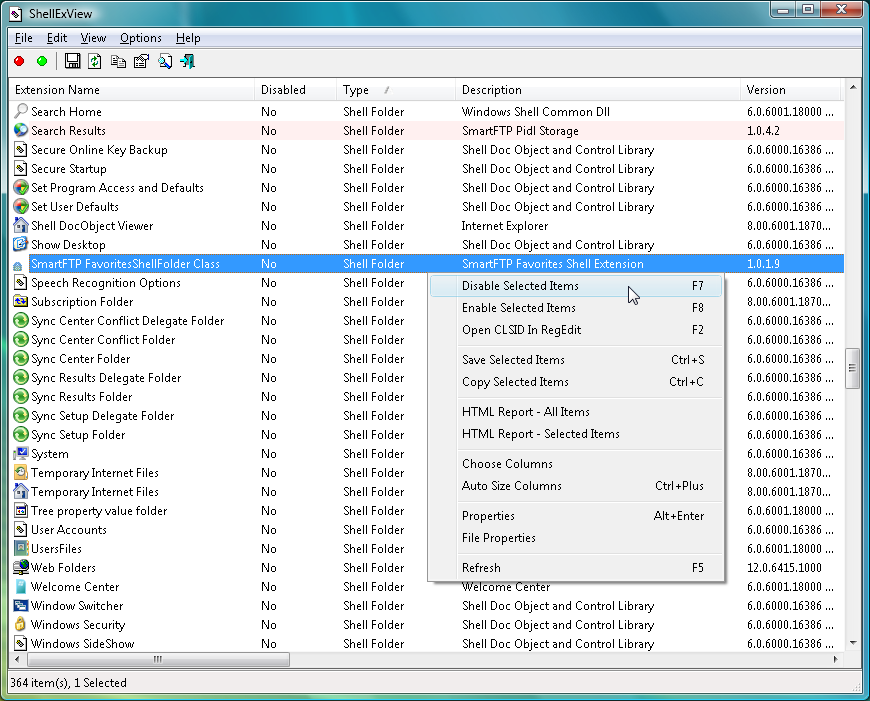
Your Comments & Opinion
Powerful dual-pane file manager with strong archive, FTP and macro support
Make web sites think that you’re using a browser other than Chrome
View your PCs shell extensions and disable anything you don't need
View and manage Windows startup programs
Copy files faster with this batch processing tool
Get more from Explorer with this powerful shell extension
An extremely powerful file manager to replace Windows Explorer
Quickly create industry-standard PDF files from any printable document
An expert-level PDF toolkit
A configurable system monitor
A configurable system monitor
Keep your desktop in order with this icon organisation tool