One of the new features of Lion, the most recent version of Apple’s OS X, is Launchpad. This is part of the move to create a very similar look and feel for iOS and OS X, and while the new way of access applications has many fans, there are a number of niggles that have irritated many users.
The main problem is that Launchpad automatically displays all of the apps contained in your Applications folder. If you would prefer to choose which apps are listed in Launchpad, Launchpad-Control is just what you have been waiting for.
While it is possible to hide unwanted application from Launchpad without the need for third party software, it is somewhat tricky and it may be a chore you have to repeat time and time again as you install more software that include apps that you do not want to access in this way.
Using Launchpad-Control, removing apps from the Launchpad is a simple matter of unticking boxes. The program displays a list of all of the pages Launchpad with display, complete with a breakdown of individual apps – just untick the boxes next to anything you don’t want to be display and click Apply; that’s all there is to it.
Verdict:
A simple tool that allows for customisation of Launchpad so it works the way you want it to – basic, but it does the job.




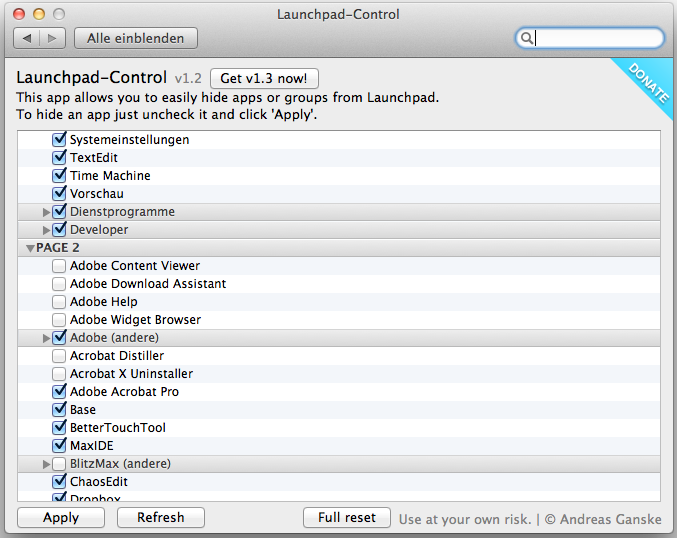
Your Comments & Opinion
Some of the new Lion improvements can be distracting, use this tweaking tool to switch them off
Tweak hidden OS X Lion settings quickly and easily
Transfer your files and settings from OS X Leopard to Lion
A tiny tool for saving scanned documents as PDF files
Thoroughly remove graphics drivers from your PC
Easily track down duplicate files which may be wasting your hard drive space
Easily track down duplicate files which may be wasting your hard drive space
Browse your hard drive with this tabbed file manager