Everyone needs some form of backup in place, and while the backup tool that ships with Windows does an adequate job it’s not the most informative about what gets backed up. It can also be troublesome to implement, with strange error messages or a refusal to spot your backup drive because it’s decided it’s a system drive.
If you want more control over your backup – such as what gets backed up and where it’s backed up to, you need to look at third-party software. The good news is this doesn’t have to cost a penny, and Comodo Backup offers you as little or as much interaction as you want. Click Backup to get started and you’ll be presented with simple mode – a selection of easy-to-understand choices about what to back up. Select each one to see what will be backed up, and where it’ll be backed up too. Disappointingly, Comodo defaults to your personal user folder, which is of little use if your data is stored on the same drive as Windows itself: this is easily rectified by a trip to the Settings dialogue box, but you should get to choose this location when the program first runs, enabling you to select your external backup drive before you begin.
You can choose to back up each profile – documents, media, user folder, mail, browser settings and so on – once or click the clock icon to set a schedule. If you want full control over your backup, however, click the down arrow next to New Backup and you can choose exactly what to back up (including selected Registry entries) and where to back it up to – including CD or DVD (new to version 3). Comodo also supports macros, filters, split backup files and more besides.
The free version now gets you 10GB of free backup for the first 90 days.
After that, a 100GB plan is available for $7.99/ month or $79.95/ year.
Comodo BackUp 4.4 ships with these fixes/changes:
- Improvements in setup install and uninstall process;
- Occasional errors 112175 when uploading/downloading to/from cCloud;
- Log for restore operation not visible if verification was requested before restore;
- Mixed compressed/uncompressed size in Restore step 3;
- Occasional not enough memory when restoring a backup at system startup;
- Bad username or password occasionally shown in CB when no user or password was entered for cCloud login;
- Backup step 2 not showing cCloud files and folders after signin was pressed;
- Always trust software from Comodo message when installing Comodo Backup on a machine that didn't have it installed before;
- Ftp signin button occasionally missing in restore TAB;
- crashes and other minor fixes;
Verdict:
Promising backup tool that is perhaps a little more complicated to use and set up than it needs to be. However, if you want full control over what gets backed up it’s worth a closer look.



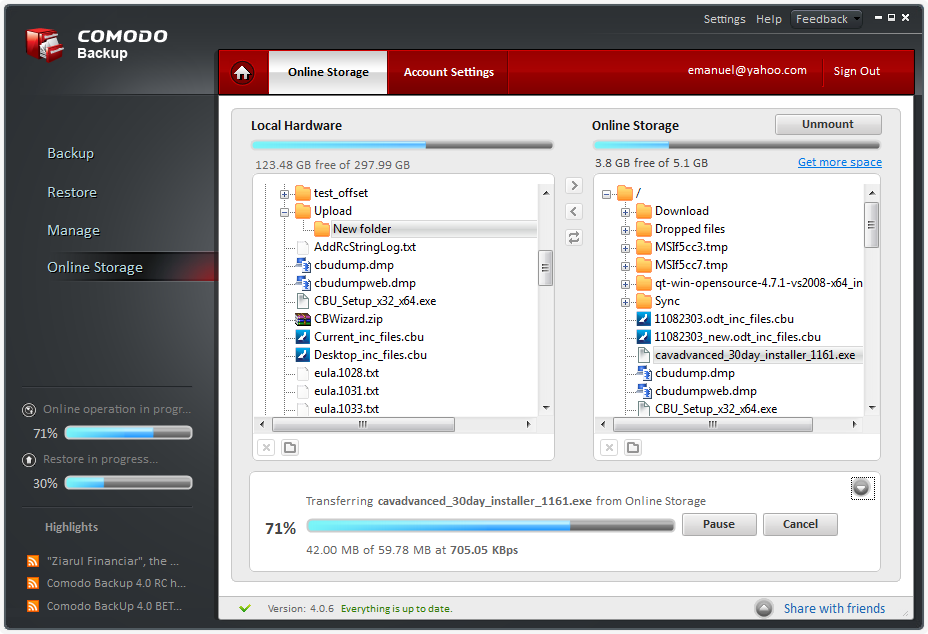
Your Comments & Opinion
Get comprehensive backup and security in one product from Acronis
Arguably the best complete drive and file backup and restore tool
A desktop app to access and sync files with Google Drive
A desktop app to access and sync files with Google Drive
Keep your most important files safe online with Microsoft's Dropbox-like cloud storage application
Collect, store & share your notes and media across all your devices
Backup, synchronise & share important files