Windows Media Center provides a one-stop shop for your music, photos, videos and movie. Attach a TV tuner and it becomes a fully functioning PVR too, helping you build up a library of your favourite TV shows too.
That’s all well and good, but it’s not exactly portable – everything is tied to one computer, and while you can easily copy files from device to device, it’s not the most convenient solution out there. Remote Potato changes all of that.
Remote Potato basically turns Windows Media Center into a server – once installed and set up (and you’ll need to be au fait with giving your PC a static IP address and setting up port forwarding on your router) you’ll have access to your entire Windows Media Center library from any connected computer or mobile device with a suitable web browser.
The server setup takes but 10 minutes if you’re experienced at this kind of thing – then it’s a case of picking what content to share and switching the server on. Now switch to your remote computer or mobile device, fire up its web browser and you can connect through your local network or over the internet.
Note, your host computer will need to be powered on and connected for you to be able to access it – if you’d like to be able to wake it up remotely to save energy usage, follow the step-by-step guide on the program’s forum.
The web browsing component is designed to work with Microsoft’s Silverlight plug-in, and although there’s a basic HTML version, the Silverlight version looks slicker and is easier to navigate.
You’re presented with a menu giving you access to the various media libraries you possess – browse these like you were sat at your computer. You can even set up music playlists – the music library is accessible from any part of Remote Potato, letting you listen to your music in the background without having to store anything on the PC or device you’re using.
It gets better: you can even set up TV recordings and manage existing ones remotely – perfect if you’re sat in the office late at night and worried you’ll miss your favourite TV show.
While you can access your media content via your mobile device’s web browser, a lack of Silverlight support mean it’s a functional rather than spectacular experience. Thankfully you can download dedicated mobile apps for iPhone, iPad and Android – cost varies from nothing (Android) to $6.99 (iOS versions).
Verdict:
If you're a Windows Media Center devotee, this is a good way of accessing your media on the move, but it only works in Windows 7.




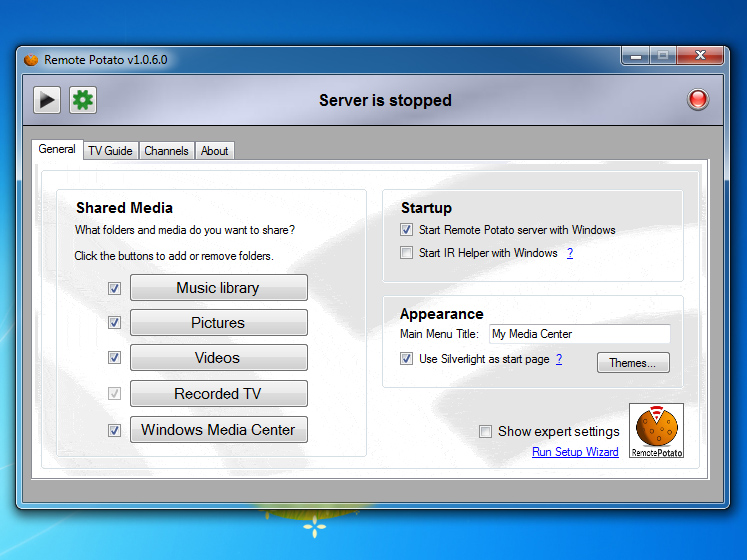
Your Comments & Opinion
Access your Windows Media Center content via your Android device
Access your Windows Media Center's libraries via your iPhone or iPod touch
The popular media player on your mobile device
Stream media over your network for free with this DLNA server
Access your PC’s TV tuner from your mobile device
Control and view your Sling Box media on your iOS device
Stream media from your computer to your iOS device easily
Get just about any TV tuner card working with Windows Media Center with this tool.
Capture, edit and upload images in a flash with this powerful screen capture program
View, edit and convert your image collection quickly and easily with this powerful tool
Enjoy digital and internet TV and radio with this one-stop entertainment system
Enjoy digital and internet TV and radio with this one-stop entertainment system
Compose, arrange, mix and master your audio projects