When it comes to launching program in Windows, most people will make use of Start menu, desktop or taskbar shortcuts More advanced user may feel at home using Windows’ Run dialog to gain greater control over the launching process and the most recent version of the Windows Start menu includes a number of options that make it an even more flexible launching tool. But if you’re looking for something even more powerful and flexible, Executor may be just what you need.
The program is essentially a super powerful version of the Run dialog which can be customized to precisely suit the way you work. Executor can be used to not only launch apps, but also access web sites, perform searches, and much much more. By assigning keywords to programs or groups of programs, it is possible to quickly launch your more frequently used apps by typing just a few letters. The ability to group applications together means that multiple apps can be launched simultaneously so you can create shortcuts that launch a set of tools required for different tasks.
If this does not enable you to launch apps quickly enough, hotkeys can be created to make launches even easier and faster. Executor can also be used to interact with programs and windows you have open – for example, you can use keyboard shortcuts, keywords and hotkeys to maximize or center a window, or even control Windows’ settings such as volume or display settings. This is an extremely versatile tool that can be put to endless uses.
As well as providing you with an array of new options, Executor is decidedly better looking than the standard launcher options built into Windows and third party alternatives. Support for skins means that if you have taken the time and effort to customize your copy of Windows you can ensure that Executor matches it – this might seem like a minor point, but as this is a tool you are going to be using on a daily basis it is important that you are comfortable with the look and feel.
Verdict:
An immensely powerful launcher that far exceeds the capabilities of similar tools.




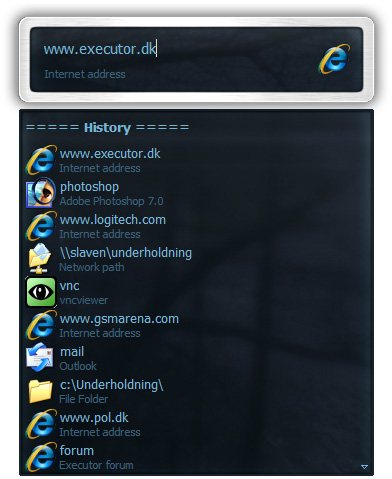
Your Comments & Opinion
Run Android apps on your Windows PC
Keep files synchronised between your computer and your Android device
Take control of windows with new title bar buttons
Automatically detect and fix common Windows security issues
An application launcher than can be controlled from your mouse or keyboard
Start several applications at one with this handy launcher tool
Stream audio and video to your Android mobile without the need to convert it first
A surprisingly powerful customisation tool to change the look of Windows
A program launching utility that mimics the Launchpad feature of OS X Lion
Preserve your desktop icon layout with this handy backup tool
Preserve your desktop icon layout with this handy backup tool
Take control of your file and folder management with this powerful – if slightly unrefined - utility
Take control of your file and folder management with this powerful – if slightly unrefined - utility
Convert almost any documents to PDF format in a click