Dev Eject helps you unplug USB keys safely, without losing data.
Launch the program and you'll see any connected USB drives. And as with Windows, you can tell the system you'd like to remove one in particular by selecting it and clicking "Eject". But also as with Windows, if a program is accessing a file on that drive then you'll see a "this device is currently in use" error.
With Dev Eject, though, clicking "Locks" will now display a list of the files open on that device, and the processes responsible. It can't close the files directly, but if you shut down those applications yourself then the locks will be freed and you'll be able to remove your drive.
And as a bonus, you can also use the program to gain quicker access to your devices (right-click the system tray icon, click Devices, double-click your preferred drive to open an Explorer window).
While this sounds great in theory, it doesn't always quite work out quite so well in real life use. We found that Dev Eject correctly identified locked files sometimes, but on other occasions it both refused to eject a drive, while telling us that it had "no locks" - not very helpful.
And if you want this kind of tool to carry around with you, you're also out of luck, as Dev Eject isn't portable - it must be installed.
If you just want a better way to manage USB keys on your own system, though, the program may be useful. Give it a try, see how it works for you.
Verdict:
While Dev Eject sounds good in theory, in practice it couldn't always identify the file locks on our test PC. Try it, but keep your expectations low.




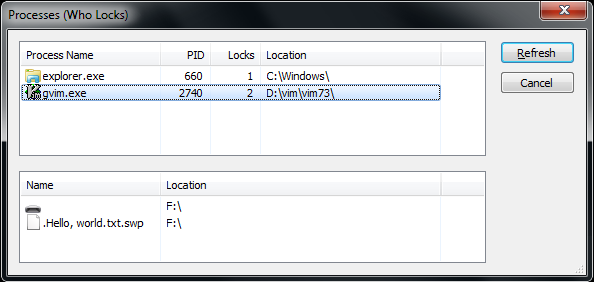
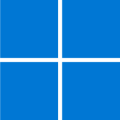
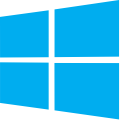


Your Comments & Opinion
Be warned if you shut down your PC and forget to remove a CD, DVD or external disc
Safely dismount a removable drive with this easy-to-use tool
Ensure that the data you delete from your hard drive stays deleted
An automated tool for backing up and syncing file-based data.
A simpler way to manage your iPhone, iPad or iPod
Automatically defragment your hard drive to ensure it's always running at peak performance
Cut down on repetitive typing - and typos - with this versatile keyboard macro tool
Manage your files and folders with this dual pane tabbed Explorer replacement
Be more productive with your PC using this superb Windows Explorer replacement
A one-stop PC maintenance suite