If you regularly edit images then occasionally you might find yourself with two versions of the same original picture, and wonder how (or even if) they're different. Checking the file size might be helpful in a general sense. And opening both images and comparing them side by side could be useful, too. But to find out for sure, you should use DiffImg, a simple tool which can visually highlight the pixel differences between two images of the same size.
Launch the program and it'll ask you to select the two images (there's support for opening BMP, GIF, ICO, JPG, MNG, PBM, PGM, PNG, PPM, TGA, TIFF, XBM, and XPM files). And after a second or two of analysis, you'll see a pixel mask which highlights their differences.
Interpreting this can be a little tricky, as there are several viewing options on offer, but the best approach is probably to select "Difference Image" and "Display Difference Image" on the toolbar (the 6th and 8th icon - they have tooltips if you're unsure).
If DiffImg now just displays a blank grey pane then it means the images are the same - it's found no differences.
If you'd edited the image in a specific area and saved it in a lossless image format such as PNG, then those modified pixels will be displayed in yellow. So if you've just removed red eye, say, there will be a lot of yellow in the area of the eyes (toggle between "Display Modified Image" and "Display Difference Image" on the toolbar to see where those yellow pixels are).
But if you've also saved the second image using lossy compression, like JPEG, then this will affect a much wider area, and you'll see red pixels representing an error, yellow when the error is greater than average.
Once you figure out the basics then this all works very well, but if you need more then the Preferences dialog allows you to apply a few tweaks. In particular you're able to change the way the program checks for difference from a simple channel comparison, to channel mean, or image lightness. The lack of help is an issue, but experiment with various settings and you'll soon get an idea of how it works.
Version 2.2.0 adds "the ability to have a wipe effect control by mouse between the two images".
Verdict:
Some documentation would be useful, but even now DiffImg is still a fairly simple way to find the differences between two images



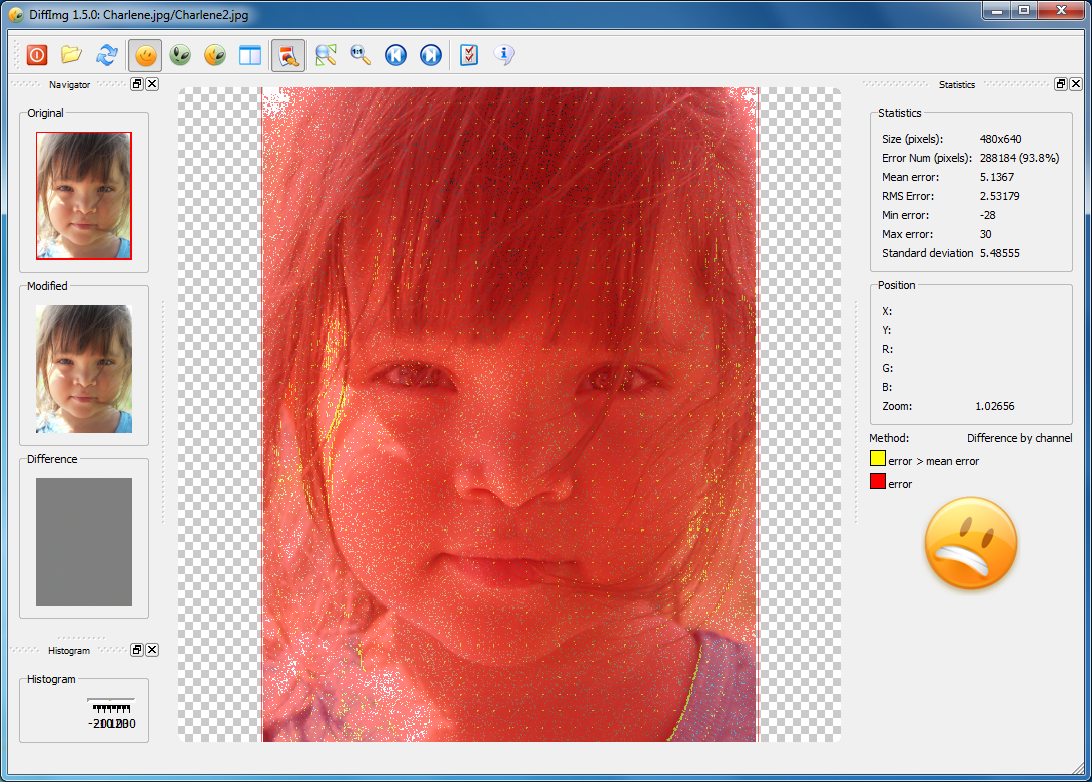
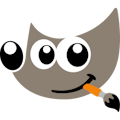



Your Comments & Opinion
Easily annotate your images
Prisma-like photo effects
Versatile screen capture tool that can capture full screen shots and custom section
Powerful set of image editing and converting tools that’s now completely free
Create and record videos, edit them, share clips online or burn video DVDs. And that's just the start.
A complex, but very powerful 3D graphics tool
A complex, but very powerful 3D graphics tool