Prefetcher is a computer forensics tool which uses Windows prefetch files to tell you which programs are being launched on your PC, and when - very handy if you want to check what other users of the system might be doing. It's a "proof of concept" utility, more about showing what can be done than delivering a polished user interface, but there's still enough here to be useful.
After a simple installation, Prefetcher must be launched as an administrator (right-click, "Run as administrator"). Click File > Open Folder, the default Windows prefetch folder(\Windows\Prefetch) will be selected, and all you have to do is click OK and wait for the finished analysis. (The name of the file being analysed at any one time is displayed in the Prefetcher status bar. If you don't see this and nothing happens, you've probably forgotten to launch the program as an administrator - close it and try again.)
Once the report appears, check the large table on the left. This lists every program which has been launched on your system recently, either automatically - at boot time, say - or by a user, along with a "last executed" time.
In theory you can also click the "last executed" column header to sort by launch time, making it easy to see what's been launched today, yesterday, or whatever you like. In practice there's a problem, because the program uses string rather than date sorting (it will sort into an order like 06/11/2013 > 07/09/2013 > 08/10/2013), but it can still give you at least some idea of how the system is being launched.
If you need more information, just click any program in the list and check the three right-hand tables. The bottom one displays some of the most recent launch times (you may occasionally see the same time listed more than once, but don't worry, this is normal), while the others show the dependent files and folders accessed when your target application first starts.
What you don't get here is any way to save the data, unfortunately, but it can at least be saved to the clipboard. Click in any table, press Ctrl+A to select everything, right-click and choose "Copy selected to clipboard".
Verdict:
Prefetcher is a basic demonstration of functionality, rather than a polished, finished product, so unsurprisingly it has a few problems. The program is also free and easy to use, though, and on balance it's still a useful way to find out what's been happening on your PC.




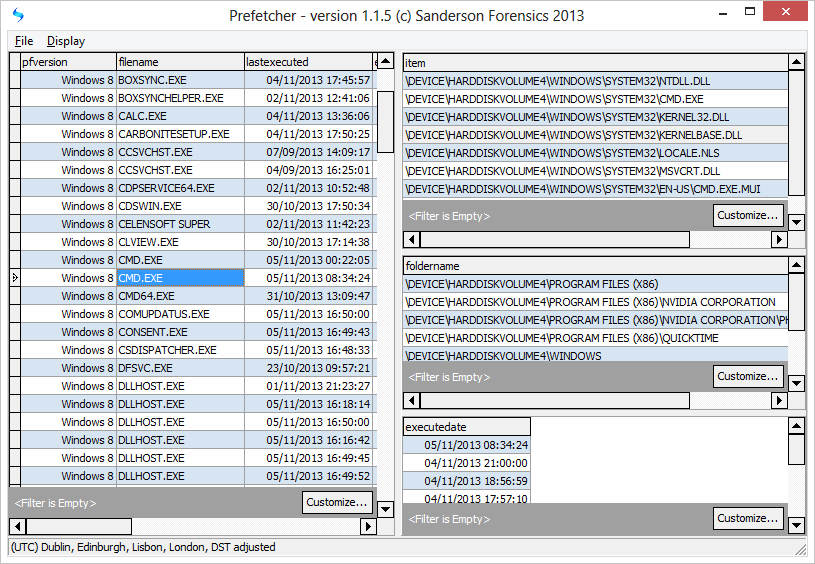
Your Comments & Opinion
Find out what's been happening recently on a PC
Find deleted images in Explorer's thumbnail cache
Troubleshoot program startup problems
Troubleshoot program startup problems
List every file ever created on your computer. (Almost)
Find out more about how a PC is being used
Use CD or DVD images as though they were real discs with this CD/ DVD emulator
Completely uninstall unwanted programs in minutes
Locate files and folders in a flash with this ultra-speedy search tool
Automatically defragment your hard drive to ensure it's always running at peak performance
Monitor your PC's temperature, voltages, CPU frequency and more with this powerful stability checker