Windows 7 and 8 support service "triggers", a mechanism which allows Windows services to start when a particular event occurs (a device is plugged in to the computer, say). If you've ever looked at the Windows Services applet then you'll see these referenced in the Startup Type column, where some services are listed as "Manual (Trigger Start)" or "Automatic (Trigger Start)".
What are these triggers, though? Double-click a "trigger start" service and, well, Windows doesn't tell you - you're supposed to find out via the SC command line tool (sc query "NcbService" , for instance). If you're a regular Windows user that's fine, you won't care anyway. But if you troubleshoot PCs at a low level, and sometimes need to manage Windows Services, then understanding triggers could be helpful. And Service Trigger Editor is a free tool which can tell you more.
The program is portable, conveniently: just download it and run. It immediately displays a basic view of your services: Name, Description, Status (Running/ Stopped) and "# Triggers". At its simplest, you can use the program just to start and stop a particular service (click it, select Start/ Stop).
Life gets more interesting if you select a service with a number of triggers, as a lower pane then tells you what these triggers are. If we click "Network Connectivity Assistant", say, we can see this will start when our computer leaves or joins a domain. Or selecting "Sensor Monitoring Service" tells us this will start when three specific devices are connected, with the GUID of each device.
If you don't understand one or more of these triggers then it's probably best to leave them alone. Still, even seeing the triggers could be useful. If a service is working on one PC, not on another, you could at least compare the triggers and see if they're the same.
But if you're confident in what you're doing, Service Trigger Editor also allows you to edit or remove an existing trigger, or add new triggers of your own.
And as a bonus, a Tools menu provides quick access to several common Windows admin applets: Event Viewer, Services, Computer Management, and Task Manager.
Verdict:
Service Trigger Editor is a seriously technical tool which will be entirely unnecessary for most Windows users. If you've ever tried to diagnose Windows Service issues by looking at the standard Services applet, though, the program might prove occasionally useful.




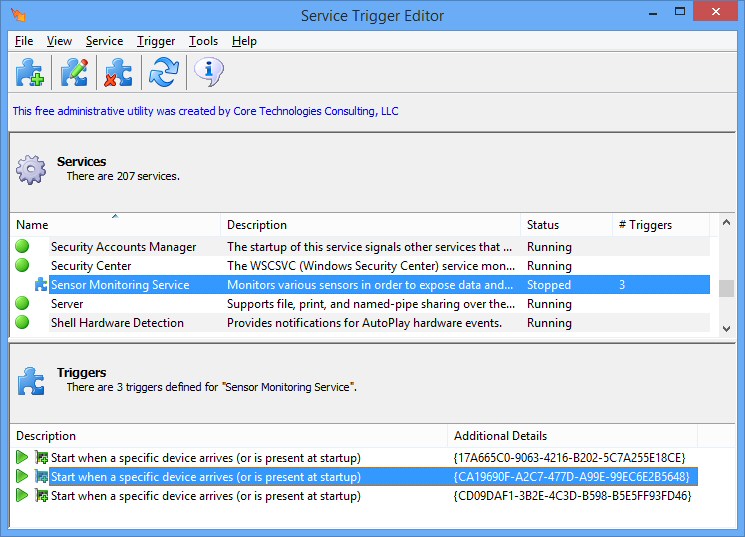
Your Comments & Opinion
Time Windows startup to check the effectiveness of tweaks
Manage PC processes, services, drivers
Analyse and control Windows services
View/ manage Windows services and drivers
Quickly stop/ start the Windows services you need
Analyze, search, back up, clean up, and generally get more from your hard drive with this suite of tools
Analyze, search, back up, clean up, and generally get more from your hard drive with this suite of tools
Browse your hard drive with this tabbed file manager
Monitor your Windows event logs and PC system health from one central location
A configurable system monitor