There are two types of backup: file-based, and image-based. Apple’s own Time Machine does a good job of blending the two together, giving you both the ability to roll back individual files as well as your entire Mac should the need arise, but it does swallow up disk space at an alarming rate.
Acronis is well known in the Windows sphere for its True Image drive-imaging tool, and this is its attempt to crack the Mac market. Its main selling points are its versatility and simplicity. It’s versatile in supporting both local and cloud-based backups, with support for any network-attached drive, not just those specifically engineered to work with Time Machine.
Acronis True Image is designed with simplicity in mind too: once installed, launch the app and click Free Trial. You'll need an Acronis account to obtain your 'unlimited' cloud store storage space with Acronis’ online backup service, although you are still able to back to a network or other local drive.
Now you’ll be prompted to click to select a backup source – typically your Mac install drive, but Acronis can also back up any recognisable drive attached to your Mac. One thing Acronis can’t work with is Bootcamp, which will be a deal-breaker for those who’ve set up their Mac to run OS X and Windows side-by-side. It won’t even let you simply back up your Mac partitions either.
If this doesn’t end your interest, you can then click to select your destination – Acronis Cloud is prominently displayed at the top, but any external drives are also accessible with a single click. Alternatively, click Choose Other Location… to pick a specific folder or locate a network drive.
Next, click Settings, which lets you choose a schedule for regularly updating your backup and – if necessary – encrypting the backup with a password for security reasons. Then click Start Backup and let it do its work.
Local backups are stored in the proprietary .tib format, which are compressed and requires True Image itself to browse and restore (either individual files or the entire image). Cloud-based backups are backed up on a per-file basis.
Up to 10 backups are kept at a time – when you make the eleventh backup, the oldest is deleted. Change the backup location to preserve these older backups. Finally, make sure you create backup rescue media using a blank 4GB USB flash drive when prompted – this will allow you to restore your drive image even when your Mac isn’t bootable.
Verdict:
Much-improved Mac backup and restore tool.




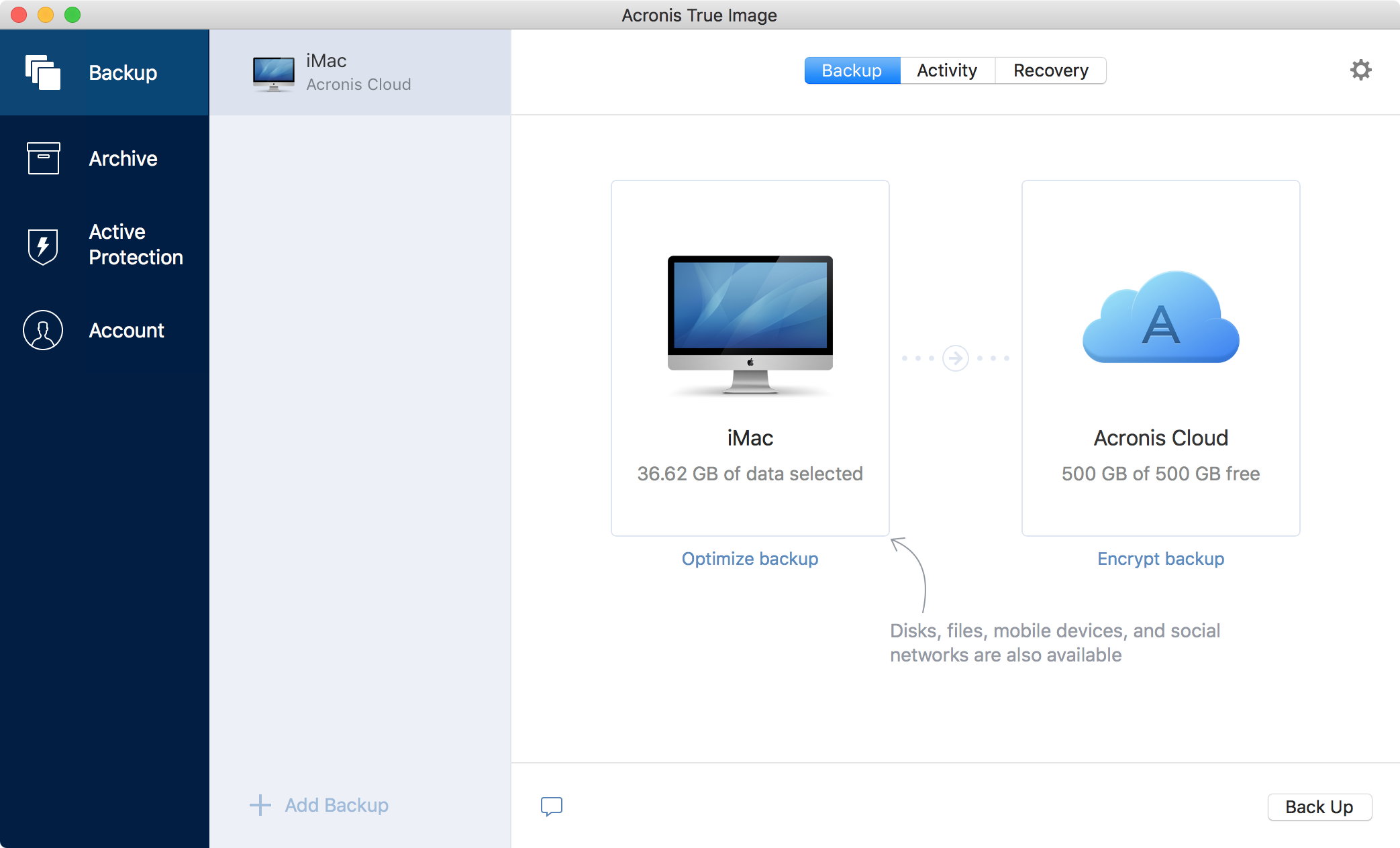
Your Comments & Opinion
Clone or backup your drive or selected files and folders
Get comprehensive backup and security in one product from Acronis
Get comprehensive backup and security in one product from Acronis
Arguably the best complete drive and file backup and restore tool
Backup, synchronise & share important files
Backup, synchronise & share important files
Backup, synchronise & share important files
Backup, synchronise & share important files
Backup, synchronise & share important files