Running a batch file in Windows can be as easy as a double-click, but if your script has a problem then this may not be a good idea. A command window could open, display an error message and disappear again without you having time to notice anything at all.
Right-click the batch file and select "Run with Shell Runner", instead, and any output appears in the program's own window, which stays visible until you close it.
Errors are highlighted in red (some of them, anyway), and the time taken to execute the file is displayed on the status bar.
You can copy the file's output to the clipboard with a click, or save it to disk.
And if you spot a problem, edit the batch file to fix it, click the Start button in Shell Runner, and it'll be launched again.
Verdict:
Shell Runner's output didn't always display correctly for our most complex test batch files. It's not been updated since 2011, either, so if there is a problem it may never be fixed. It worked well most of the time, though, and on balance is worth a try.




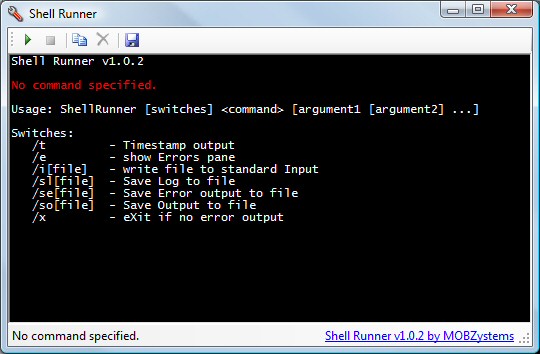
Your Comments & Opinion
The ultimate command line toolkit?
Automate common PC tasks
Display messages from batch files
Download files from a script
Browse your hard drive with this tabbed file manager
Monitor your Windows event logs and PC system health from one central location
A configurable system monitor
A configurable system monitor
Tidy up your system after using the avast! uninstaller