Chromebook Recovery Utility is a free Chrome app for building Chromebook recovery media (USB key or SD card).
On launch, the app asks for the model of the Chromebook to be recovered. Choose this carefully: make a mistake and the app will download the wrong recovery image.
If you have an image file already, click the Gear icon, select "Use local image" and navigate to the file.
Insert your USB key or SD card, if you haven't done so already, and click Continue.
Follow the on-screen instructions, which mostly means "wait". Recovery images are large, your storage device is relatively slow, and it could take up to 20-30 minutes for the process to be finished.
When you're done, boot the Chromebook from your storage device and follow the instructions.
If you need more help, the official Google support page is here.
Verdict:
Chromebook Recovery Utility is an easy-to-use way to try and reset your broken device. It won't always be able to help, but is still worth a try.




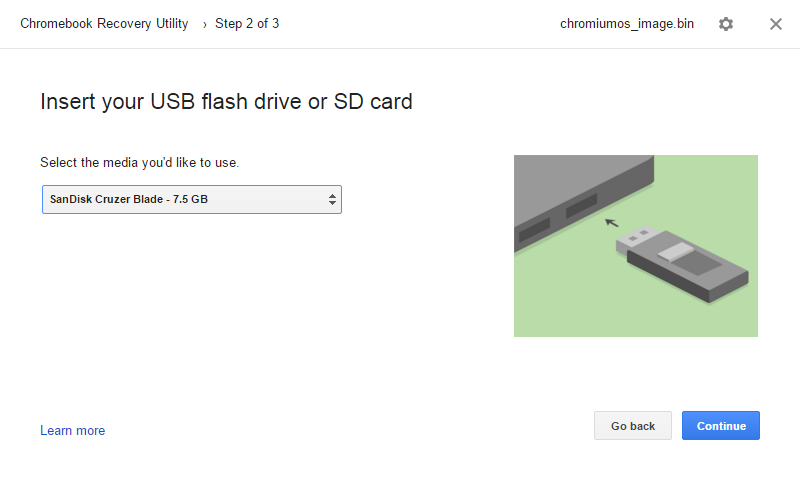
Your Comments & Opinion
The latest stable Chrome Portable includes a number of under-the-hood improvements
The latest stable Chrome Portable includes a number of under-the-hood improvements
Run ChromeOS on your PC
An open-source binary-compatible version of Windows
Build your own custom Windows install disc
Run Android apps on your Windows PC
Build yourself a Windows 11 installation DVD or USB flash drive
Create an ISO file to burn a Windows 11 installation DVD