WinDock is a powerful free application which automatically moves, resizes and docks windows when you move them.
At first, this seems much like the original Windows "Snap" feature. Drag an application window to the top of the screen, and when the mouse cursor reaches the edge, the window resizes to fill the left or right side of the screen (depending on the position of the cursor).
But there are also functions similar to Windows 10's Aero Snap. If you drag the window to the top right, then when your mouse hits the screen edge, the window expands to fill the top right quarter of your desktop. It's just as easy to move windows to the bottom right or left-side quarters, and the "snap" feels more predictable and accurate than Windows' own: it didn't happen accidentally for us, and our windows were always left in the position we expected.
Dragging a window off the bottom of the screen produces another interesting effect, resizing it to the full screen height, but not altering the window position.
This would be useful enough, but the best part of WinDock is that none of this behaviour is fixed. It's all based on rules which you're able to view, edit and customise to suit your needs.
Rules are very flexible. You start by defining the event WinDock should look for: the mouse moving to a corner, a part of the left/ right/ top/ bottom edge or a specific area of the screen, on a particular monitor if you've more than one.
And then you set the position you'd like that window to be relocated: the monitor, and its left/ top/ right/ bottom positions, specified as a percentage of the current screen resolution.
At a minimum, you could delete all the other rules, and create just one with some extra docking function you've always wanted. Drag a window to the top centre third of the screen and have it maximised on your second monitor, maybe.
But this power also means you can reconfigure WinDock's default behaviour, or add lots more new rules to carry out extra tasks.
You could even do all of these things, by setting up multiple profiles with their own rules. So you might have a "Power user" profile which contains 50 rules, a "Minimal" profile with the single "Monitor 1 > Monitor 2" rule, and then you can switch between them as required.
WinDock doesn't make any low-level changes that will mess up your system, either, so if any of this causes problems then it's easy to fix. Simply close the program from its system tray icon and your desktop will behave just as it always did.
Verdict:
A supercharged version of Windows Snap, WinDock is both easy to use for novices, and hugely configurable for anyone who wants to go further.




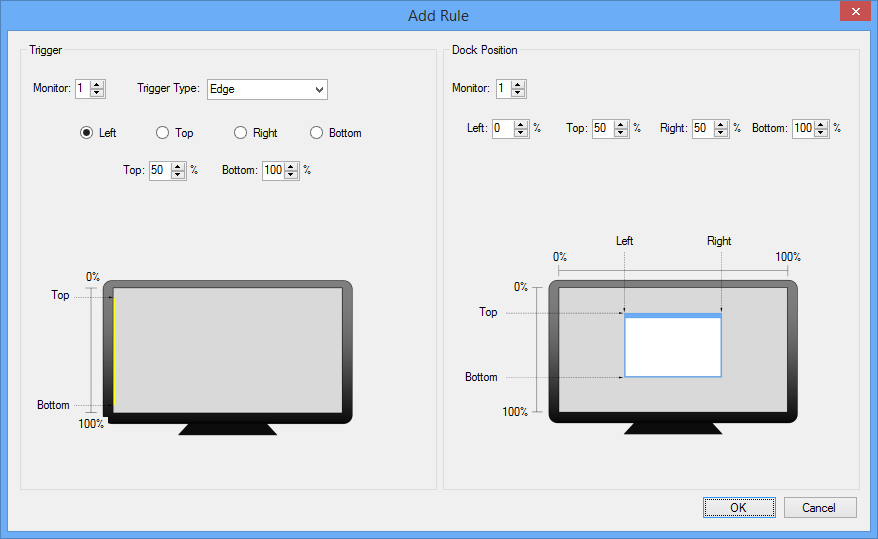
Your Comments & Opinion
Hide multiple desktop windows instantly
Position and resize windows from the keyboard
Easily move and resize desktop windows
Easily move and resize desktop windows
Keep any window on top of others
Take control of your desktop with this tiny window manager
Completely uninstall unwanted programs in minutes
More powerful replacement for Windows' built in program removal tool
Convert and export databases
Preserve your desktop icon layout with this handy backup tool
Browse your hard drive with this tabbed file manager