SpeedGuide.net TCP Optimizer is a free tool which tweaks various Windows settings to try and speed up your network connection.
The program is compact, portable, and you don't need to know anything about TCP/IP to use it.
Basic operations are simple. Launch the program as an administrator, choose a network adapter, set your internet connection speed, choose "Optimal" and click Apply.
TCP Optimizer then displays your new settings. This really is cryptic, but ignore them, check the Backup option, click OK and restart your PC when asked.
Don't expect too much. Unless your previous settings were totally messed up, you're not going to find your download speed has doubled. When we tried it on a test laptop, download performance was exactly the same, but uploading was consistently around 10% faster, and even that was better than we expected.
When you're trying to assess results, keep in mind that simple measures like upload/ download speeds don't tell you everything about your network performance. TCP Optimizer may also help improve speeds across a busy network, for instance, or when you have multiple connections open, but speedtest.net-type websites can't tell you about that.
If you don't see any real change, it's possible to view and manually tweak various Windows network settings (although you'll need some networking expertise to figure them out).
If there's still no improvement, or your connection seems slower (yes, that's possible), then click File > Restore Backup Settings, choose a backup file (FirstBackup.spg was created on the program's first launch, manual backups are named with the date and time they were created), apply the results and reboot to get everything back the way it was.
Verdict:
Windows generally does a good job of optimizing your network settings, and in our experience third-party optimizers make little difference. SpeedGuide.net TCP Optimizer does a better job than most, though, and if the tweaks don't work out then it's easy to restore your original settings.



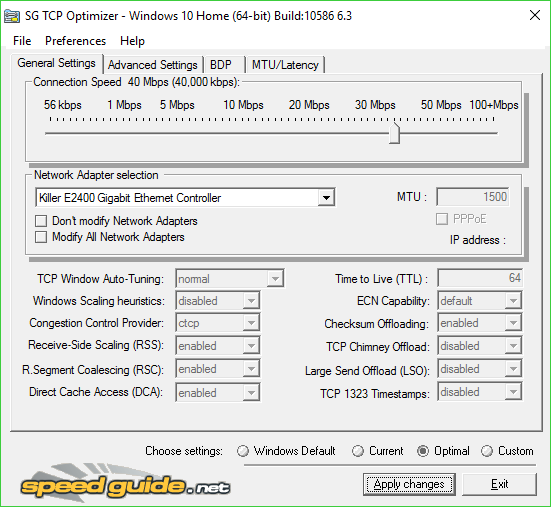
Your Comments & Opinion
View network latency for every new TCP connection
Log all open TCP connections
Analyze your PC's open network connections
Monitor internet traffic for your entire network
A free download manager for your USB drive
A free download manager for your USB drive
Send files quickly, safely and easily between computer and mobile devices.
Send files quickly, safely and easily between computer and mobile devices.
Send files quickly, safely and easily between computer and mobile devices.