Turning a Windows service on or off sounds easy, but to make it happen you must normally load the standard Services applet and scroll through perhaps 200-250 cryptically-named files to find the one you need.
My Windows Services Panel enables important services to be grouped in a separate panel, where they're easier to find, stop and restart.
Hit the program's Settings icon, the full services list is presented and you're able to select whatever you need.
Once that's done, launching My Windows Services Panel displays your selected services only, along with their state (Stopped or Running).
There's a single extra switch that you can use to toggle individual services on or off.
What you don't get, unfortunately, is any further integration with the regular services controls. Double-clicking a service won't open its properties, for instance, and there's no right-click menu, so you can't do anything advanced like change the service startup type. It's strictly stop/ start only.
Verdict:
My Windows Services Panel is just about as basic as any Windows services manager could be. It is easy to use, though, and if you regularly have to stop/ start specific services then it could save you a little time.




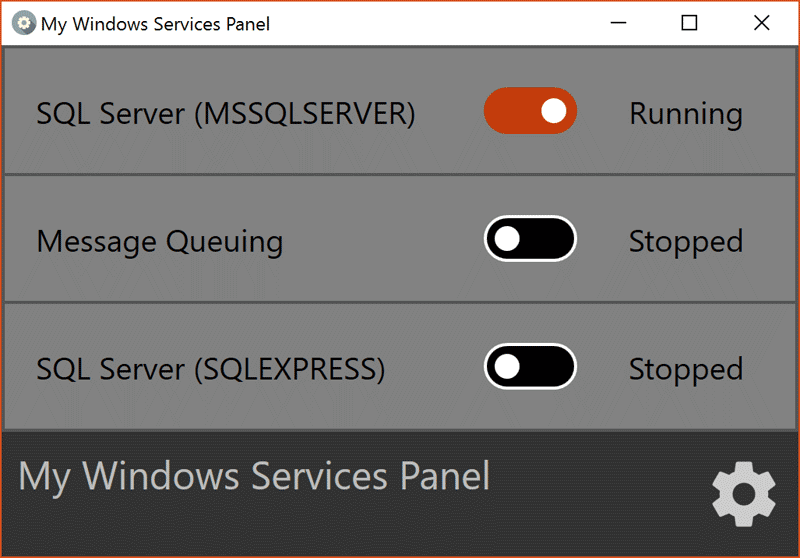
Your Comments & Opinion
The famous file compression tool comes to Mac
Repair a corrupt or damaged Windows installation in just a few clicks
A handy extension to the clipboard that makes it even more useful
Arrange program windows on your desktop to enhance your productivity
Analyse and control Windows services
Stream audio and video to your iPhone or iPad without the need to convert it first
Read, write and edit metadata in more than 130 file types with this command line tool
No Read, write and edit metadata in more than 130 file types with this command line tool
Read, write and edit metadata in more than 130 file types with this command line tool
Easily track down duplicate files which may be wasting your hard drive space
Easily track down duplicate files which may be wasting your hard drive space