Network Drive Control is a free tool which automatically maps the appropriate network drives for whatever networks you use.
For example, you could have the program map a backup drive on your home network, a completely different set of drives at work, and none at all if you log on to a network you've never accessed before.
Setting this up takes a little work. You must remove any automatic mappings you've set up in Explorer, then manually add the details of every drive you'd like to access: network name, the local drive letter to use, the remote drive path, your user ID and password.
Once it's up and running the program should work largely automatically, although there are tweaks available if you need them. If automatic mapping doesn't always work, you can have the program wait before connecting drives, or disable automatic mapping entirely and leave you to connect drives on demand.
If you run into any other problems, a local Help file provides some useful information. Example: if you connect to a network via a VPN, it'll seem to be a different network than when you connect directly. What to do? Creating two separate mappings should solve the problem-- the Help file explains all.
Verdict:
Network Drive Control is very much a niche product, but if you're in the target audience - someone who connects to multiple networks and perhaps maps several drives on each one - the program could save you some time.




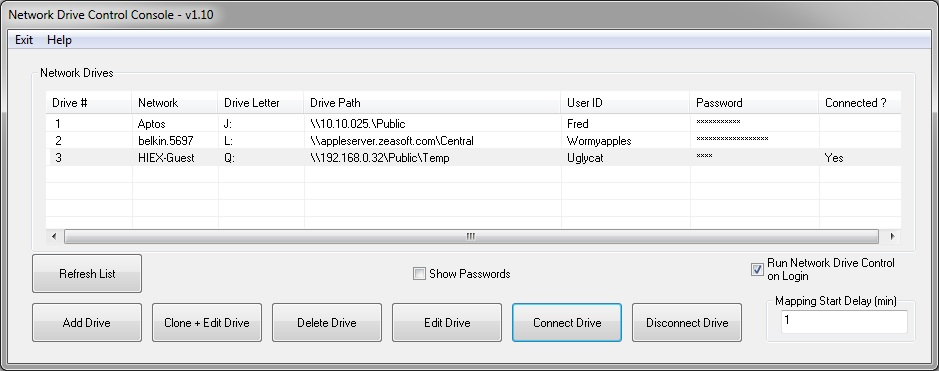
Your Comments & Opinion
Detailed system information in a desktop sidebar
Boost PC speed with a RAM drive
A comprehensive network monitor/ analyzer
Monitor the state of your Mac from the menu bar
An easy way to monitor your system performance
Remotely control or access another computer over the internet
Detect intruders on your wireless network
Detect intruders on your wireless network
Run a hardware and software inventory of all your networked PCs with this powerful audit tool
Packed with features, NetWorx has something for everyone