UninstallView is an extended version of the regular Windows "Add/ Remove Programs" applet, and displays a host of information on all your installed applications.
The program isn't an uninstaller itself. It can't forcibly remove applications if the regular uninstaller fails, and it can't clean up partial uninstalls. But it still has useful features for novices and experts alike.
UninstallView's first benefit is the huge amount of information it displays about each application: name, version, install date, Registry time (the date and time the Registry key of the software was modified), install location, the regular and quiet uninstall strings, the About, Help and Update URLs (if provided), the location of the installer files, the name of the installer, the estimated size, language, the uninstall Registry key and more.
The program can access other data sources, too. It's able to scan and list the applications installed by all users on the local system, as long as you have read access to their profiles (try running the program elevated). It can display installed applications on remote computers where you have admin access. It can read data from external drives - a backup of another PC, say - or even extract a historical "installed programs" list from a Windows shadow copy.
Right-clicking any application displays options to run the regular uninstall command, to uninstall it silently (you shouldn't see any prompts) or to change its installation (the equivalent of selecting "Modify" in the regular Windows applet).
Select "Allow uninstallation of multiple items" and you'll be able to select and uninstall several items at once. This increases the chance of problems if the uninstallers clash, but it's available if you want to try it.
An "Open Uninstall item in Regedit" option should open the relevant entry in the Registry editor. This didn't work for us all the time, but when it did it helped us find out more about the application.
The program can also uninstall software on remote network computers. This takes a little extra work as you have to download Sysinternals' PsExec separately, but it's not difficult. All you have to do is place PsExec in the same folder as UninstallView, and when you launch the program its remote uninstall options will become available.
There are loads of options, including the ability to display less information in exchange for faster speeds, and the program can also export your stored program list as a text or HTML report for study later.
Verdict:
UninstallView is a simple viewer for displaying details of your installed applications only. It's not an alternative to GeekUninstaller, and doesn't have any uninstall functionality of its own. But as usual with NirSoft apps, it takes one simple task and does it very well, giving you an in-depth view of installed software and some welcome bonus extras.




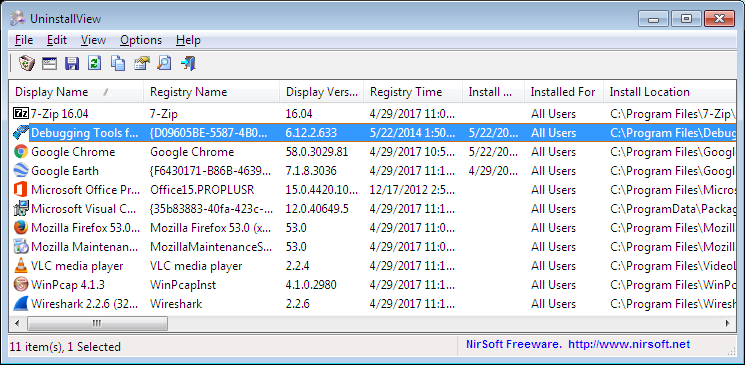
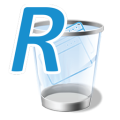


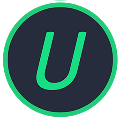
Your Comments & Opinion
More powerful replacement for Windows' built in program removal tool
More powerful replacement for Windows' built in program removal tool
Quickly view and remove installed Windows 10 apps
Completely uninstall unwanted programs in minutes with this useful hard drive cleanup tool
Completely remove unwanted software from your hard drive
Keep your PC clean with this collection of tools wrapped up in a glossy user interface
A superb portable program launcher/ Start Menu
The latest WinRAR release adds an improved RAR format
The latest WinRAR release adds an improved RAR format
The first of many official tools to enhance Windows
Record on-screen activity to create demonstrations and presentations