Bootable USB Test is a free tool which tries to boot a virtual machine from a USB key or ISO image, giving you a quick way to see whether it works. It's available as a part of the WinToFlash package, but also available separately.
Launch the program and you're able to choose either the drive or the ISO image you'd like to boot. We pointed Bootable USB Test at a copy of the AVG Rescue Disc ISO, clicked Start, and within a couple of seconds a window opened with the initial boot menu.
Choosing a USB key is just as easy. There's no need to close your PC down, reboot, maybe change your BIOS settings, reboot into the USB key, reboot again to get back into Windows. Everything happens within a few seconds and in the current session.
This is implemented in a very simple and unobtrusive way. Bootable USB Test uses QEMU to create a basic VM, creates a temporary virtual hard drive for the session and deletes it when you're done. The program doesn't need VirtualBox to be installed, and it doesn't even need installation itself, you can just unzip and run it when required.
This simplicity brings some limitations. The test VM is just about as basic as it gets, so you're probably not going to be able to test your image or drive beyond its boot menu. If you want a real emulator, run VirtualBox instead.
Verdict:
Bootable USB Test gave us good results most of the time, allowing us to check that environments were bootable and showing us the opening screens.
We did spot one or two problems. Some bootable ISOs wouldn't boot within the program, and it crashed a few times. Still, Bootable USB Test worked most of the time, and it's so quick and easy to use it's worth trying first.




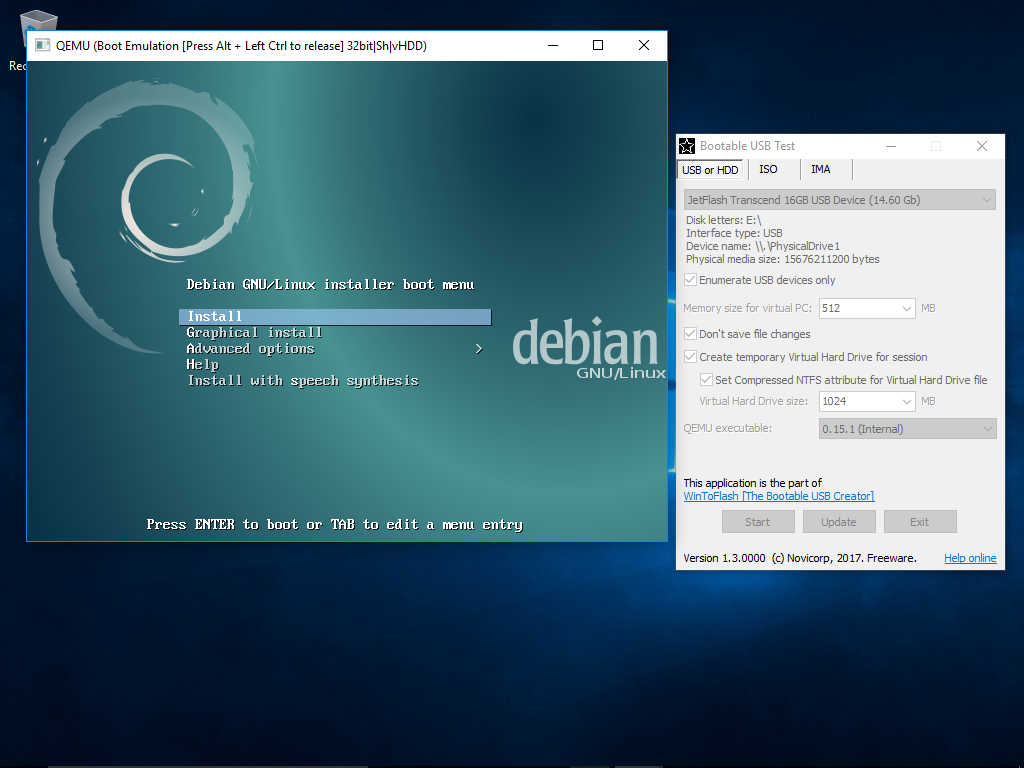
Your Comments & Opinion
Build yourself a Windows 11 installation DVD or USB flash drive
Easily create bootable USB drives from ISO images
Get the latest Windows 10 installer ISO/USB
Create custom bootable USB drives
Create bootable USB keys from various ISOs
Preserve your desktop icon layout with this handy backup tool
Preserve your desktop icon layout with this handy backup tool
Take control of your file and folder management with this powerful – if slightly unrefined - utility
Take control of your file and folder management with this powerful – if slightly unrefined - utility
Convert almost any documents to PDF format in a click